In the last few years, projectors have become abundantly familiar that people prefer consuming content on larger screens instead of their mainstream LCDs. But we know many movie buffs ask, “How can I watch movies on my projector?”. It is hard to get the hang of if you have bought a new projector and we get it!
This is why we are here with all the answers you need. This article provides all the details you need regarding playing movies on projectors.
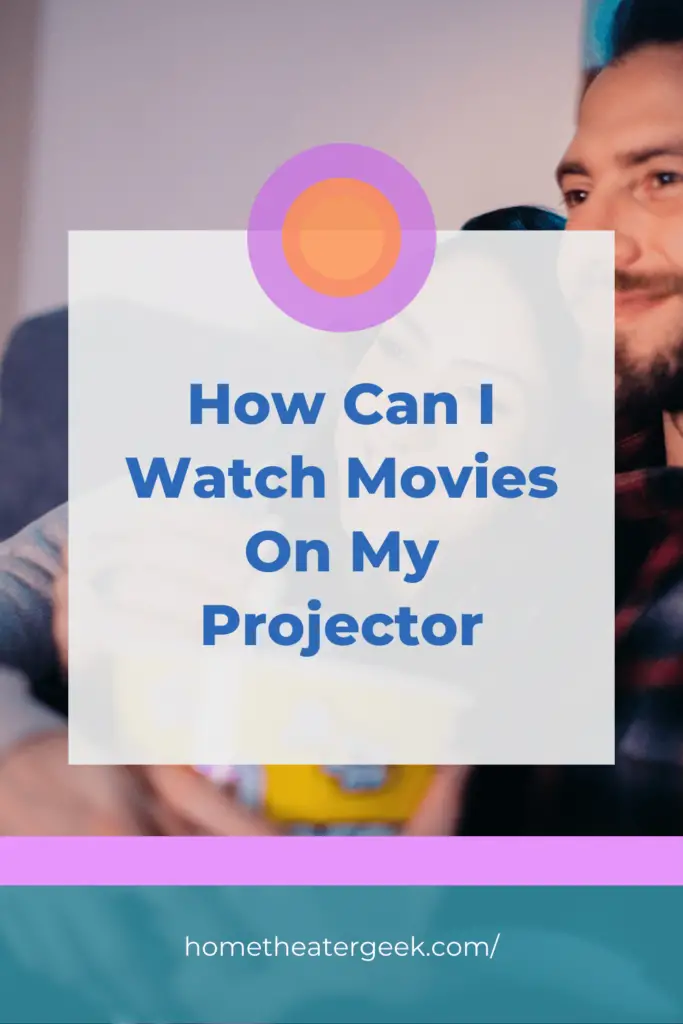
Table of Contents
Can I watch movies on a projector?
Yes, you can watch movies on a projector using the HDMI cable, your laptop, iPhone, Android device, iPad, or any other smart device. Projectors are highly versatile, and you can conveniently have them connected to your gadgets to watch your favorite content.
There are different methods for playing movies on a projector. However, one of the most common methods is to connect both devices via an HDMI cable. If you don’t have a wireless connectivity option, an HDMI cable is your best bet.
It is the most convenient way to transfer audio and video signals from one device to another without compromising the quality of content. While most of the latest projectors offer wireless connectivity via Bluetooth, the older projectors are still set up using an HDMI cable.
If you want to watch a movie, you must set up your projector and laptop. Then, turn both the devices on, connect them through the HDMI cable, make the necessary screen adjustments, and voila!
Setting up an existing projection setup is far easier than setting up a new projector. You can display your corporate presentations, have a movie night with your colleagues or even date your loved one. A projector makes the entire experience of consuming content a thousand times better.
How can I watch movies on a projector
Since you know already that you can watch a movie on a projector, the question arises, how to do it? What essential steps do you need to take to enjoy your favorite movie? Here is a step-by-step guide that will explain everything in detail.
Step 1 – Install the projector
Firstly, you need to install the projector before the projection screen. If you already have a designated space for your screen, then there is not much you need to do. Just place the projector in front of it and connect it to the power source through an electrical cord.
You have to set up your screen if you have a portable projector that you take out only when you want to watch a movie. Hang your projection screen in your living room, and then set up the projector.
Step 2 – Don’t forget to clean the vents
Most people forget this crucial step when setting up projectors, and you must not. Before playing anything on your projector, you must ensure the vents are thoroughly cleaned.
Once the vents are clean and dirt wiped, you can connect your projector to the streaming device smoothly. It will also provide a better movie experience and won’t let your projector heat up.
Step 3 – Connect the HDMI cable.
Once you have set up the projector and cleaned the vents, grab the HDMI cable and connect it to your DVD player, laptop, and projector. Attach one end of the HDMI cable to the laptop’s, DVD player’s, or computer’s HDMI port while connecting the other end to the projector’s HDMI port.
After the devices have been connected, turn on both units and wait for the projector to establish a signal.
Step 4 – Adjust the focus ring
While you are booting your disc player or the computer, you may have the readjust the focus ring if the video output isn’t clear enough. The focus ring allows you to exchange video output between a computer and a projector. if it isn’t adjusted correctly, you will never be able to connect your devices efficiently.
So, adjust the focus ring and keep rotating it until it starts booting.
Step 5 – Insert your DVD
Now that your projector has connected to your laptop or in this case DVD player, you need to insert the DVD of the movie you’d like to watch. Eject your DVD player and place your CD on the ROM. It should start playing your movie on the projector any minute now.
Step 6 – Adjusting the lens
In case you realize that projection isn’t square on the sheet then you will also have to adjust the lens so the image is accurately aligned.
If the pyramid is tilt upward then adjust the ring upward and if it’s tilted down and then adjust it downwards. In both cases, you will be able to setup your screen effectively. Keep rotating the lens until the image on the projection sheet is fixed.
Step 7 – Make necessary adjustments to the projector
To ensure you play the movie conveniently, adjust the projector in such a way that nothing comes in between the projection. There shouldn’t be any obstacles that may cause you to have hindered images on the screen.
Along with that, adjust the volume as well. The projector speakers aren’t always the best. But if you don’t have an external stereo system, you don’t really have a lot of choice.
Step 8 – Turn on the full screen mode
The full screen mode is different on every projector depending on the manufacturer. We recommend watching movies in full-screen mode because it allows a wider audience to enjoy the experience. Go to settings and click on full-screen. That should enable it.
How to watch movies on a projector via iPhone?
So, this is how you watch a movie on a projector using the default HDMI method. And in case you’re wondering how you can play movies on a projector via iPhone, here you go!
Step 1 – Get yourself an HDMI lightening cord adapter and connect your iPhone to it.
Step 2 – Connect the HDMI port on the adapter to an HDMI cable and then connect the HDMI cable to your projector.
Step 3 – You will see the screen of your iPhone appear on your projector. From here, you can either play a movie stored on your iPhone or stream it via online streaming applications.
Final thoughts,
There you go, this is everything you needed to know regarding how can I watch movies on my projector! With the latest projectors, you don’t even have to wait to connect them through and HDMI cable. They play online streaming platforms directly and you can start watching content over Wi-Fi.
Hopefully, this article was worth your time and attention. If there is anything else you’d like to add to this conversation, do leave us with your feedback below.

