We hope you love the products we recommend! Just so you know, we may collect a share of sales or other compensation from the links on this page. Thank you if you use our links, we really appreciate it!
For a hardcore gamer, playing on a big TV might seem okay but won’t you want to enjoy it on an even bigger screen like with a projector? With that being said, you must be wondering that can you connect an Xbox to a projector?
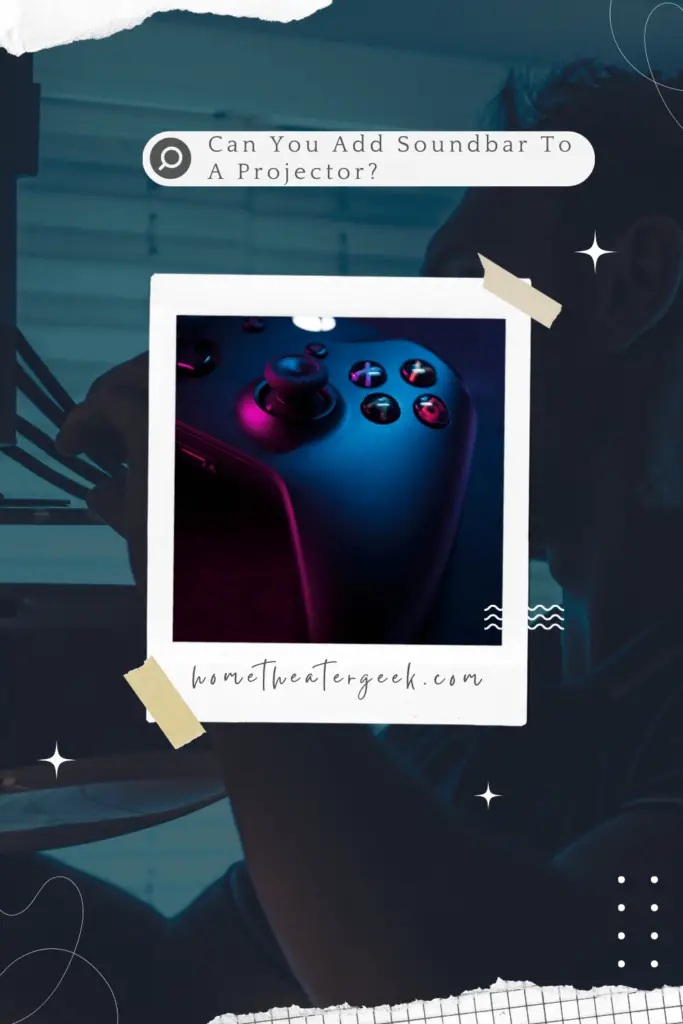
Table of Contents
Is it possible can you connect an Xbox to a projector?
The answer is yes, you surely can and we will tell you how. Although, it will take some time for you to get hold of the basics so bear with us.
Since bigger TVs are becoming expensive day by day, it has become even harder to have a dynamic visual experience at home. That is why we recommend replacing your TV with a projector for a better viewing experience.
Projectors are highly versatile. You can take them anywhere you want, display your movies anywhere you like, they are portable, don’t need a designated space, the perks are endless.
But here are a few reasons why we recommend pairing projectors with Xbox,
How to connect Xbox to a projector via HDMI?
Our top choice for connecting both these devices with one another is HDMI output. There is no connection better than HDMI because it transmits high-quality media. You will be able to experience HD image quality with HDMI which is why you should try and connect your projector through this channel.
It is relatively easy and effortless to connect Xbox to a projector through HDMI cable. You can follow the below steps and have the devices connected in less than 10-minutes.
Step 1 – Plugin your Xbox into socket
Step 2 – Also plugin the projector into a power source but don’t turn the devices on just yet.
Step 3 – On the latest projector models, you will conveniently find an HDMI port. Grab the HDMI cable and connect one end of the cable to the projector and other end to the Xbox.
Step 4 – In case there wasn’t an HDMI connection on the projector then you can complete this step by attaching a suitable adapter or a converter.
Step 5 – Once the HDMI cable has been connected, turn on both devices.
Step 6 – Go to the settings on the projector and select HDMI as the video source.
Step 7 – Your screen should connect immediately to the Xbox and you can start playing.
As you can see, it is a very straightforward process unless your projector doesn’t have an HDMI port. We do recommend investing in some of the latest and high-end models of projectors for a better gaming experience.
Some of our top choices are mentioned below,
| Image | Product | Feature | Price |
|---|---|---|---|
|
Editor Choice
 |
Optoma UHD38
|
|
Check Price |
|
TOP Pick
 |
AZEUS RD-822 Mini Projector
|
|
Check Price |
|
Trending
 |
ViewSonic M2 1080p Portable Projector
|
|
Check Price |
There are also other options available in the market for gaming projectors. You can pick ones according to your budget and requirement.
How to connect Xbox to a projector without HDMI?
HDMI was developed back in 2002 and became popular with tech devices in 2005 onwards. If you have the original Xbox and Xbox 360, then you know that both of these consoles don’t feature an HDMI port. You will find the HDMI port on the latest versions of Xbox Elite and Xbox 360.
But does it mean just because you have an older model of Xbox you cannot enjoy playing it on a projector? Absolutely not!
Considering how technology has advanced over the years. There is a way around everything. Here is how you can connect your Xbox to a projector without HDMI,
Step 1 – Plugin your Xbox into the power source.
Step 2 – Also plugin the projector into the socket. But don’t turn on the devices just yet.
Step 3 – If you have an Xbox 360 and you’re using the VGA adapter cable then plugin the VGA connector into your adapter.
Step 4 – On your external speaker, plugin the audio cables into your AV connector. In case you don’t have speakers, you can plug in the cables in the audio ports on your projector.
Step 5 – Now plug the AV connector to the Xbox and you will find the HDMI port on the other end of the converter.
Step 6 – Connect the HDMI cable into the projector.
Step 7 – This should connect your Xbox to the projector and it will automatically detect the device.
Step 8 – In case the projector doesn’t detect your Xbox. Go to settings and select HDMI as the video source. Your image should display right after.
How to connect Xbox to a projector wirelessly?
Connecting devices through cables or wires is quite taxing. You have to find relevant cables, search for adapters and then make the connection happen. On top of everything, you have to deal with the plethora of wires hanging around in your living room.
But, all of this can be minimized with the latest projectors and Xbox. The latest addition in the Xbox family, the brand has integrated the console with Bluetooth connectivity. However, to connect it with a projector, you will need a wireless adapter. This minimizes the hassle and you will not even have to worry about the placement of projector and the Xbox.
Step 1 – Plugin your Xbox into the power source.
Step 2 – Don’t forget to plug in your projector into the socket as well and turn the devices on.
Step 3 – Now, get yourself a suitable wireless adapter that you can attach to your projector. There are plenty of options available online. You can also check for the best Bluetooth adapters in the market. In case you can’t find one on your own, get assistance from the shop owner.
Step 4 – Go to the Bluetooth configuration settings on your Xbox and make sure the device is discoverable.
Step 5 – Check for wireless connection availability on your Bluetooth adapter. Connect it to your Xbox when it available devices.
Step 6 – This should connect projector and Xbox effortlessly once the connection is established.
Step 7 – Your screen will connect and you can start playing your favorite games on bigger and larger screen.
Final thoughts,
For those of you who enjoy having game nights and showing off their incredible gaming skills, investing in a projector for games is surely going to make a huge difference. You cannot only play games on a projector via Xbox but also enjoy some of the hottest movies and latest content as per your preference.
There are very limited models available for Xboxes so you will have to research on which model you have. Start by finding out what connectivity options does your Xbox possess and you can take it from there.
As you have read, connecting the Xbox with a projector isn’t that big of a deal, especially if you have the latest Xbox or projector. However, for older models, it is a little time taking but with a little bit of research, you will be able to establish a connection quite easily.
Do leave us with your feedback if this article helped. We would love to know your thoughts on this.

