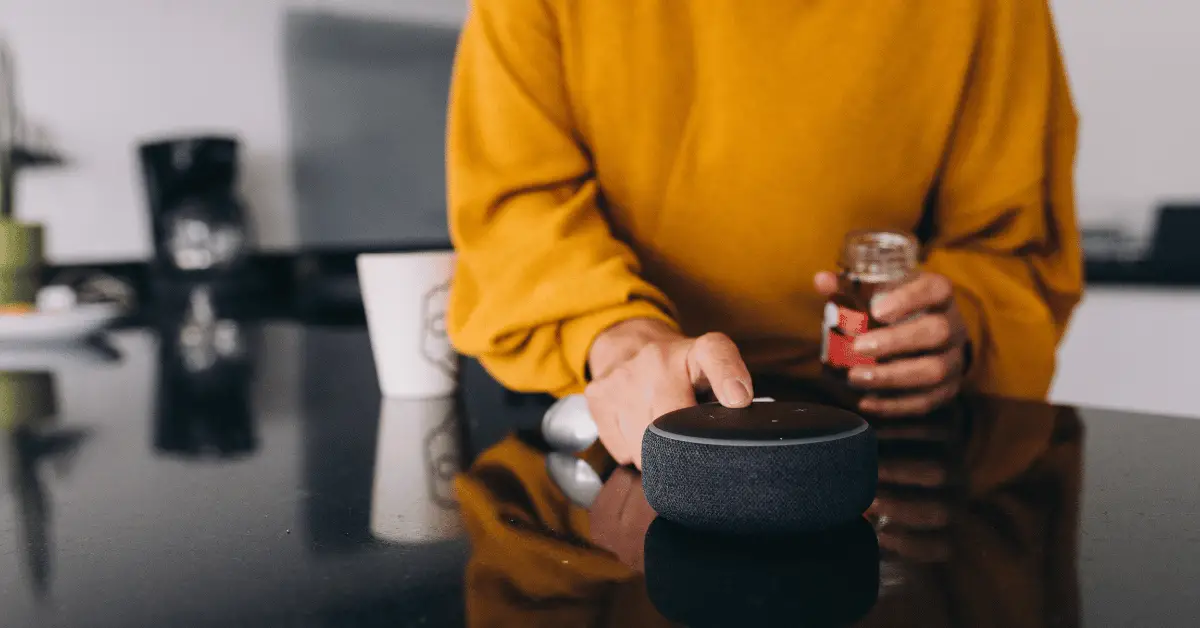Connecting a Bluetooth soundbar to a projector can greatly enhance your home theater experience by providing high-quality audio to your movies, TV shows, and video games. However, setting up the connection can be tricky if you’re not familiar with the different connection methods and settings. In this guide, we’ll walk you through the step-by-step process of how to connect a Bluetooth soundbar to a projector, so you can enjoy the best possible sound quality and an immersive viewing experience. Whether you’re a beginner or an experienced user, this guide will provide you with all the information you need to connect your soundbar to your projector quickly and easily.
Table of Contents
How to Connect Bluetooth Soundbar to Projector?
Connecting a Bluetooth soundbar to a projector is a relatively straightforward process that can enhance your home theater experience. Here’s how to do it:
Step 1: Check for Bluetooth Compatibility
The first step is to check if your projector and soundbar both have Bluetooth compatibility. If not, you may need to use alternative connection methods, such as an auxiliary cable or HDMI ARC. If your devices are Bluetooth compatible, move on to the next step.
Step 2: Enable Bluetooth Pairing
Next, you need to enable Bluetooth pairing on both your projector and soundbar. Typically, this involves putting the soundbar in pairing mode by pressing and holding the Bluetooth button on the soundbar until the LED light flashes. Consult your soundbar’s manual for specific instructions.
On your projector, go to the Bluetooth settings menu and make sure Bluetooth is turned on. Then, select the option to pair a new device. Your projector should automatically detect your soundbar, but if not, search for it by name in the list of available devices.
Step 3: Connect the Soundbar to the Projector
Once your projector has detected your soundbar, select it to connect the two devices. You may be prompted to enter a passcode, which you can find in your soundbar’s manual. Once the devices are paired and connected, you should be able to hear audio through your soundbar when you play media on your projector.
Step 4: Adjust Audio Settings
To get the best audio quality, you may need to adjust the audio settings on your projector or soundbar. Many soundbars have different audio modes, such as cinema or music mode, that can enhance specific types of media. You can also adjust the audio levels, such as bass and treble, to your liking.
On your projector, you may need to adjust the audio output settings to ensure the audio is being sent to the soundbar instead of the projector’s built-in speakers. This can typically be done in the audio settings menu.
When Is It a Hassle to Connect a Bluetooth Speaker to a Projector?
Connecting a Bluetooth speaker to a projector is usually a simple process that can enhance your home theater experience. However, there are times when it can be a hassle. Here are some common scenarios where connecting a Bluetooth speaker to a projector can be challenging:
Scenario 1: The Projector Doesn’t Have Bluetooth
If your projector doesn’t have Bluetooth, you won’t be able to connect a Bluetooth speaker directly to it. Instead, you’ll need to use alternative connection methods, such as an auxiliary cable or HDMI ARC. This can be a hassle if you don’t have the necessary cables or if you prefer a wireless setup.
Scenario 2: The Bluetooth Speaker Isn’t Compatible
Not all Bluetooth speakers are compatible with all projectors. If your speaker isn’t compatible with your projector, you won’t be able to connect them. This can be a hassle if you’ve already purchased a speaker or if you have limited options for compatible speakers.
Scenario 3: The Bluetooth Speaker Has Limited Range
Bluetooth speakers typically have a limited range, meaning you’ll need to keep them within a certain distance of the projector to maintain a stable connection. This can be a hassle if you have a large room or if you want to move around while using the speaker.
Scenario 4: Interference from Other Devices
Bluetooth signals can be disrupted by other devices in the vicinity, such as other Bluetooth speakers or wireless routers. This can cause your speaker to disconnect or produce poor audio quality. This can be a hassle if you have many Bluetooth devices in your home or if you live in a densely populated area with many Wi-Fi networks.
Scenario 5: Poor Audio Quality
Sometimes, even if you’re able to connect your Bluetooth speaker to your projector, the audio quality can be poor. This can be due to several factors, such as low-quality speakers or interference from other devices. This can be a hassle if you’re trying to create a high-quality home theater experience.
Conclusion
In conclusion, connecting a Bluetooth speaker to a projector can be a hassle in certain scenarios. If your projector doesn’t have Bluetooth, your speaker isn’t compatible, or you’re experiencing limited range or interference from other devices, it can be challenging to create a seamless wireless setup. Additionally, poor audio quality can be a problem even if you’re able to connect your speaker to your projector. If you’re experiencing any of these issues, it’s important to explore alternative audio solutions, such as wired connections or different speaker options, to ensure the best possible home theater experience.