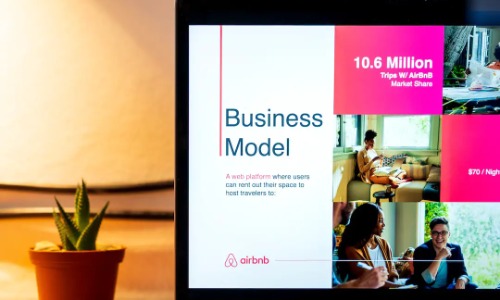As technology continues to evolve, so does the way we interact with presentation tools. The prospect of using your phone as a presentation remote offers unparalleled convenience and flexibility. Here’s a step-by-step guide to harnessing the power of controlling Google Slides from your phone.
Table of Contents
Step 1: Ensure Compatibility and Connectivity
Before diving into the process, ensure that your phone is compatible with Google Slides. Download the Google Slides app from the App Store (for iPhone) or Google Play Store (for Android). Once installed, ensure that your phone and the device running the presentation are connected to the same Wi-Fi network.
Step 2: Open Your Presentation and Enable Remote Control
Launch the Google Slides app on your phone and open the presentation you intend to control. Tap on the three horizontal dots in the top-right corner and select “Present.” A menu will appear; choose “Presenter View,” and then tap “Start Remote.” A link and a unique code will be generated.
Step 3: Use Your Phone as a Presentation Remote
On the device running the presentation, open a web browser and enter the link or code displayed on your phone. Your phone is now synced with the presentation, allowing you to control slides by swiping left or right. Enjoy the freedom to navigate through your presentation seamlessly from anywhere in the room.
Can I use my phone as a presentation remote?
The prospect of using your phone as a presentation remote is not only possible but also highly convenient. With the advancement of technology, both iPhone and Android users can leverage this feature to enhance their presentation experience.
Compatibility Across Devices
The versatility of using your phone as a presentation remote extends to both iPhone and Android devices. As long as you have the Google Slides app installed and the devices are connected to the same Wi-Fi network, you can effortlessly control your presentation from the palm of your hand.
Freedom of Movement
Gone are the days of being tethered to a computer or a traditional clicker. Using your phone as a presentation remote provides you with the freedom to move around the room while maintaining full control over your slides. This not only enhances your engagement with the audience but also adds a dynamic element to your presentation style.
Why Can you use a clicker with Google Slides?
While using a clicker with Google Slides is a common practice, the option to use your phone as a presentation remote introduces a new level of convenience and flexibility.
Unified Control Hub
The advantage of using your phone lies in its multifunctionality. By transforming your phone into a presentation remote, you consolidate control into a single device. No need for additional hardware like a clicker—your phone becomes the unified control hub for your presentation.
Accessibility and Ease of Use
Not everyone has access to a dedicated clicker, but almost everyone carries a smartphone. Leveraging your phone as a presentation remote makes the process more accessible and user-friendly. It eliminates the need for extra equipment and ensures that you can control your presentation anytime, anywhere.
Conclusion
In conclusion, the ability to control Google Slides from your phone is a valuable asset in the realm of presentations. Whether you’re an iPhone enthusiast or an Android aficionado, the steps are simple, and the benefits are substantial. Embrace the convenience of using your phone as a presentation remote to elevate your presentations and captivate your audience with a seamless and dynamic delivery.