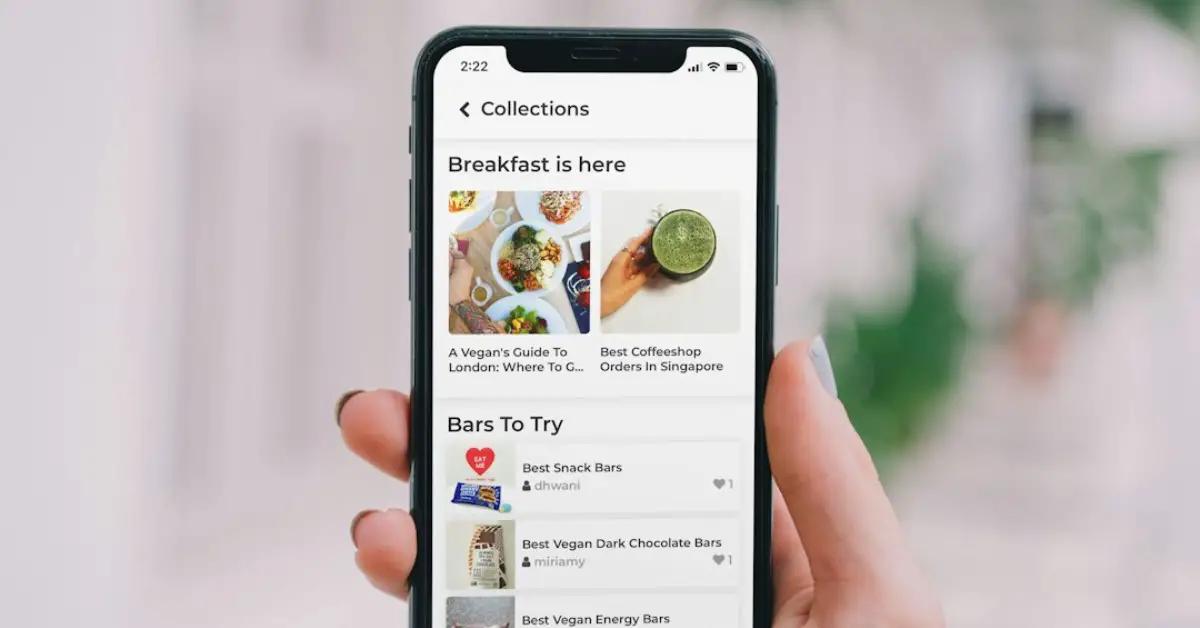Yes, you can use your iPhone as a projector by connecting it to an external device. This allows you to display content from your phone on a larger screen.
In today’s digital age, the versatility of smartphones has opened up a world of possibilities. One such possibility is using your iPhone as a projector to share videos, photos, or presentations on a bigger screen. By connecting your iPhone to a projector, you can easily showcase content to a larger audience during meetings, gatherings, or even for personal entertainment.
This convenient feature eliminates the need for a separate projector device, making it a cost-effective and portable solution. Let’s explore how you can harness the power of your iPhone to project content seamlessly and efficiently.
Table of Contents
The Possibility Of Iphone Projection
Myth Or Reality
Can I use my iPhone as a projector? This question has intrigued many tech enthusiasts. Let’s explore whether it’s a myth or a reality.
What The Technology Says
Apple devices have not traditionally supported direct projection onto a large screen. However, with advancements in technology and the introduction of AirPlay, it is now possible to mirror your iPhone screen onto a compatible display or projector.
Current Iphone Capabilities
Built-in Features
Your iPhone comes with a range of built-in features that make it a versatile device for various tasks. With the iOS platform, you can use AirPlay to mirror your iPhone’s screen on a compatible TV or projector. This feature allows you to showcase photos, videos, and presentations from your iPhone on a larger display, making it a convenient tool for sharing content in professional or personal settings.
Hardware Limitations
While the iPhone offers impressive capabilities, it’s essential to consider its hardware limitations when using it as a projector. The device’s small form factor and limited brightness output may not be suitable for large-scale projections in brightly lit environments. Additionally, the absence of a native projector function means that using your iPhone as a projector may require additional hardware or software solutions to achieve optimal results.
Third-party Apps To The Rescue
When it comes to using your iPhone as a projector, third-party apps can come to the rescue. These apps offer a convenient way to turn your iPhone into a portable projector, allowing you to share photos, videos, and presentations on a larger screen.
Popular Projection Apps
Several popular third-party apps can transform your iPhone into a projector, offering various features and functionalities to enhance your projection experience. Some of the well-known projection apps include:
- Projector: AR Simulator
- Projector: Phone to TV
- Projector: View on Smart TV
How These Apps Work
These apps utilize the built-in hardware and capabilities of your iPhone to project content onto a compatible surface. By leveraging the iPhone’s display and connectivity options, these apps can mirror your screen or transmit media to a projector, TV, or other display devices.
Using these third-party apps, you can bypass the need for dedicated projector hardware and enjoy the flexibility of projecting content directly from your iPhone.
Using Adapters And Connectors
Easily project your iPhone screen using adapters and connectors for a convenient viewing experience. Connect your iPhone to a projector hassle-free and enjoy sharing content on a larger screen.
Types Of Adapters
To use your iPhone as a projector, you will need an adapter or connector that can connect your iPhone to a projector. There are different types of adapters available in the market. Some of the commonly used adapters are:- Lightning Digital AV Adapter
- 30-pin Digital AV Adapter
- HDMI to VGA Adapter
Step-by-step Connection Guide
Connecting your iPhone to a projector using an adapter is a simple process that can be done in a few easy steps:- Connect one end of the adapter to your iPhone’s charging port.
- Connect the other end of the adapter to the projector using an HDMI cable.
- Turn on the projector and switch to the HDMI input.
- Once the connection is established, your iPhone’s screen will be mirrored on the projector.
Wireless Mirroring Techniques
If you’re wondering if you can use your iPhone as a projector, the answer is yes! With the right tools and techniques, you can turn your iPhone into a mini projector and enjoy your favorite movies and TV shows on a bigger screen. One of the most popular ways to project your iPhone’s screen is through wireless mirroring techniques. In this post, we’ll explore some of the wireless mirroring techniques you can use to project your iPhone’s screen onto a larger display.
Airplay Mirroring
AirPlay Mirroring is a built-in feature on iPhone that lets you mirror your iPhone’s screen to an Apple TV or other AirPlay-enabled devices. This feature is available on iPhone 4s or later, iPad 2 or later, iPad mini or later, and iPod touch (5th generation) or later. With AirPlay Mirroring, you can wirelessly stream your iPhone’s screen to a larger display without the need for cables or adapters.
Alternative Wireless Solutions
If you don’t have an Apple TV or other AirPlay-enabled devices, there are alternative wireless solutions you can use to mirror your iPhone’s screen. One of the popular alternatives is using a wireless HDMI adapter like Chromecast or Roku. These adapters allow you to stream content from your iPhone to a larger display by connecting the adapter to your TV’s HDMI port and connecting your iPhone to the adapter over Wi-Fi.
Another alternative wireless solution is using a wireless projector that comes with built-in Wi-Fi. These projectors allow you to stream content from your iPhone to the projector without the need for cables or adapters. Some popular wireless projectors include the Epson iProjection and the AAXA P300.
Overall, wireless mirroring techniques are a convenient and easy way to project your iPhone’s screen onto a larger display. Whether you choose to use AirPlay Mirroring or alternative wireless solutions, make sure to select the right tool that suits your needs and budget.
Diy Projection Hacks
Creating A Makeshift Projector
In a pinch and need a makeshift projector? If you’re wondering, “Can I use my iPhone as a projector?” the answer is yes, with a little creativity. One popular method involves using a simple shoebox and a magnifying glass to create a DIY smartphone projector. By cutting a hole in one end of the shoebox to fit the magnifying glass and placing the phone inside the box, you can project the screen onto a flat surface. This hack can be a fun and cost-effective way to amplify your smartphone screen for a small audience or personal use.
Limitations Of Diy Methods
While DIY projection methods can be inventive and budget-friendly, they have limitations. The image quality and brightness of DIY projectors are often inferior to dedicated projectors, making them suitable for basic applications but less effective for professional or high-quality presentations. Additionally, DIY projectors may not offer the same level of versatility and features as commercial projectors, limiting their functionality for more advanced projection needs.
Accessories That Enhance Projection
Accessories play a crucial role in enhancing the projection capabilities of your iPhone, transforming it into a versatile tool for presentations, movie nights, or impromptu gatherings. These accessories not only boost the visual output but also ensure a seamless and immersive viewing experience.
External Projectors For Iphones
When seeking to expand the projection capabilities of your iPhone, external projectors emerge as indispensable accessories. These compact devices are designed to connect with your iPhone, providing a larger and more vibrant display for your content. Look for projectors with high lumens and adjustable focus to ensure optimal image quality and clarity.
Choosing The Right Accessory
Before investing in accessories for iPhone projection, it’s essential to consider your specific needs and usage scenarios. Evaluate factors such as portability, image resolution, and connectivity options to select the accessory that best aligns with your requirements. Additionally, ensure that the accessory is compatible with your iPhone model to avoid any compatibility issues.
Quality And Performance Considerations
When considering using your iPhone as a projector, it’s essential to understand the quality and performance considerations. These factors play a crucial role in the overall experience and usability of your makeshift projector setup. In this section, we’ll delve into the resolution and brightness, as well as audio solutions, to help you assess the capabilities of using your iPhone as a projector.
Resolution And Brightness
The resolution and brightness of your iPhone are key factors in determining the quality of the projected image. iPhones typically offer high-resolution displays, which translates to crisp and clear visuals when used as a projector. However, it’s important to note that the brightness of the projected image may not match that of dedicated projectors, especially in well-lit environments.
Audio Solutions
When using your iPhone as a projector, the audio output is another crucial aspect to consider. While the iPhone’s built-in speakers may suffice for personal use, they may not deliver optimal audio quality in larger spaces. In such cases, utilizing external audio solutions, such as Bluetooth speakers or wired connections to amplifiers, can significantly enhance the overall viewing experience.
Practical Applications
- Conduct meetings or give lectures professionally.
- Display slideshows or videos with ease.
- Interact with your audience in a dynamic way.
- Transform your living room into a home theater.
- Enjoy movies, TV shows, and gaming on a big screen.
- Create a unique movie night experience with friends and family.
Future Of Iphone Projection
Discover the exciting future of iPhone projection – the possibility of using your iPhone as a projector is on the horizon. Experience innovative ways to share content and presentations directly from your device. Exciting advancements in technology are bringing this concept closer to reality.
Emerging Technologies
Advancements in iPhone technology are paving the way for exciting innovations in projection capabilities.
Potential For Built-in Projectors
Future iPhones could potentially integrate built-in projectors, enhancing user experience and functionality.
Frequently Asked Questions
How Do I Turn My Iphone Into A Projector?
To turn your iPhone into a projector, use a compatible projector accessory or app for wireless projection.
Is There An App That Turns Your Phone Into A Projector?
Yes, there are apps like “Screen Mirroring” and “AllConnect” that can turn your phone into a projector.
Can I Use My Iphone As A Projector On Wall?
Yes, you can use your iPhone as a projector on a wall using a compatible app and a projector device.
How To Project An Iphone Screen On A Wall?
To project an iPhone screen on a wall, use an HDMI adapter and a compatible cable. Connect the adapter to the iPhone and the cable to a projector. Adjust the projector settings to display the iPhone screen on the wall.
Conclusion
Ultimately, using your iPhone as a projector can be a convenient solution for certain needs. However, it’s important to manage expectations regarding image quality and brightness. Always consider the specific requirements of your projection needs before deciding if your iPhone can effectively serve as a projector.