We hope you love the products we recommend! Just so you know, we may collect a share of sales or other compensation from the links on this page. Thank you if you use our links, we really appreciate it!
Are you a game buff who wants to invest in a projector instead of a TV but often wonders that can you connect a PS4 to a projector? Well, the answer is yes. You can definitely connect a PS4 to a projector through an HDMI cable. In this article, we are going to explain the entire process through a step-by-step guide so continue reading.
Playstation 4 or a PS4, as people like to call it is an amazing investment for hardcore gamers. It doesn’t cost too much and delivers and excellent gaming experience. But, gaming on a TV has become a little too mainstream, hasn’t it?
We know how so many people are shifting to projectors instead of LCDs because of the so many viewing perks they offer. You can also enjoy your game on a bigger screen that offers HD picture and a more dynamic experience.
But we know how this question “can you connect a PS4 to a projector?” might be causing you dilemma, keeping you from leveling up. But don’t worry, we have got the answer you are looking for.
.
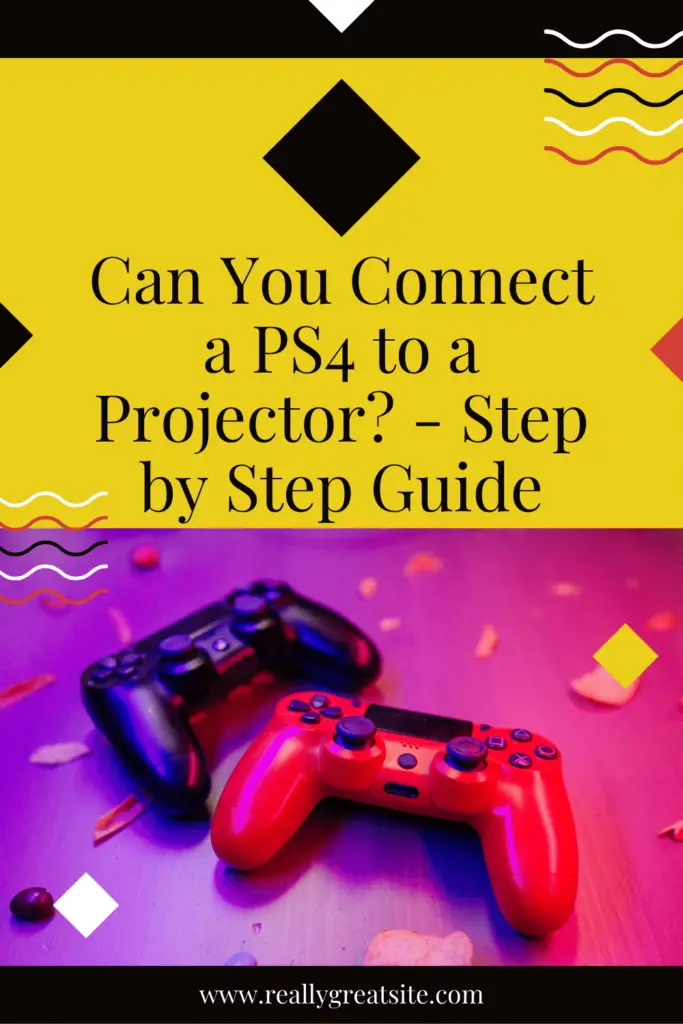
Table of Contents
Can You Connect a PS4 to a Projector?
Yes, you can connect a PS4 to a projector. It is pretty simple and a straightforward process. There are two methods through which you can connect your PS4 to a projector. We are discussing both of them below.
Gaming on projectors
Who doesn’t enjoy watching movies on a bigger screen? We know everyone does. And you are going to enjoy playing your favorite games on projectors even more.
Most of the projectors in the market will allow you to connect it to the PS4. However, there are a few stellar projectors available that we highly recommend for gaming.
| Image | Product | Feature | Price |
|---|---|---|---|
|
Editor Choice
 |
Optoma UHD38
|
|
Check Price |
|
TOP Pick
 |
BenQ TH685P
|
|
Check Price |
Of course, there are other options as well but these are the ones recommended by a wide number of users. You just have to make sure the connectivity won’t be an issue when you’re pairing a PS4 with a projector.
Also, if you would like to make a full-fledge gaming zone, you can always invest in gaming lights and HD stereo system to pump up the entire experience.
How to Connect PS4 to a Projector?
The Playstation 4 Console features an audio port along with an HDMI port that makes it very easy for you to connect it with a projector. If you have the latest projector, you will not have to invest in any other connectivity options and can have both the devices connected directly.
So, here is a step by step guide how you can connect a PS4 to a projector via an HDMI cable.
- Step 1 – Turn off both devices and get yourself an HDMI cable. This may or may not come with your console.
- Step 2 – On the projector, connect the HDMI cable to the HDMI port.
- Step 3 – Connect the other end of the HDMI cable to the video input port on the Playstation 4.
- Step 4 – You can start by turning the projector on and see if the video shows.
- Step 5 – Don’t forget to turn on the PS4.
- Step 6 – You can check by accessing the input menu on the projector.
- Step 7 – Set it to the HDMI source by selecting either HDMI 1 or Option 1.
- Step 8 – Once the source has been selected, you can exit the menu and start playing your favorite games on a much bigger screen.
Connect the PS4 to a projector would not be that much of a trouble if you follow these steps. It should have you connected to the projector sooner than you know. The process, as you can see for yourself is pretty effortless and will take you less than minutes to set it up.
Gaming with a projector, something that we mentioned earlier as well, is a whole new experience. A lot of people are shifting to projectors instead of LCDs because they are highly versatile and offer way more dimension.
But, what are you supposed to do if you don’t have an HDMI cable to connect your PS4 with the projector? A lot of previous projectors don’t even have HDMI ports to begin with and in that case, it can be a little difficult to connect both; PS4 and projector together.
So, should you give up on the thought of having a more dynamic gaming experience? We don’t think so!
How to connect PS4 to a projector without HDMI?
If you have a mini projector or a classic one that uses a DVI or VGA port instead of an HDMI port, then you will have to buy a converter. The process of connecting both devices together is still pretty simple. You will just have to spend some extra buck on a converter. These are easily available and you can simply get one by searching online.
A few HDMI converters that we truly recommend are these,
| Image | Product | Feature | Price |
|---|---|---|---|
|
Editor Choice
 |
FOINNEX VGA to HDMI Adapter
|
|
Check Price |
|
TOP Pick
 |
UGREEN Active HDMI to VGA Adapter
|
|
Check Price |
If you are worried this may affect the quality of your video, then don’t sweat. It won’t make a difference. If you don’t have an HDMI port on your projector, then you can easily buy alternate cables and adapters to connect it to PS4.
But for that, you will have to check the available ports on your projector and PS4. See if it has a composite port, coaxial input, VGA or DVI port? You can check a wide range of adapters in the market. But make sure you buy a relevant option that can be connected to your projector.
Here is a step by step guide about how to connect projector to PS4 without HDMI,
- Step 1 – Turn off both devices.
- Step 2 – Get a relevant HDMI adapter. For example, you can get a DVI-port to HDMI adapter or VGA-port to HDMI adapter.
- Step 3 – Connect the HDMI cable to the adapter and connect the adapter to the available port on the projector.
- Step 4 – Connect the other end of the HDMI cable to the PS4.
- Step 5 – You can start by turning the projector on and see if the video shows.
- Step 6 – Don’t forget to turn on the PS4.
- Step 7 – Select the HDMI source by going to the settings on the projector.
- Step 8 – After selecting the source, you can choose your game and start playing.
This guide will help you connect basic adapters to the projectors. However, there are some other converters available as well and you can connect them like this,
- Step 1 – Turn off the projector and PS4.
- Step 2 – Get a relevant HDMI adapter. For example, you can get a DVI-port to HDMI adapter or VGA-port to HDMI adapter.
- Step 3 – Start by connecting the HDMI cable to your PS4 and connect the other end of the cable to the adapter.
- Step 4 – Connect relevant cable to the projector and connect their other ends to the adapter.
- Step 5 – Turn on the projector.
- Step 6 – Turn on the PS4.
- Step 7 – Select the HDMI source on the settings menu.
- Step 8 – It should display your available games and you can start playing.
Another thing that we should mention that projectors do have their built-in audio source. They are an of superior quality but do offer sufficient amount of sound that can get your going. However, if you choose the DVI port for connectivity, you should know that it doesn’t have an audio signal.
If you want optimal sound quality, you will have to invest in a high-quality stereo system separately for this purpose.
Final thoughts,
So, this is everything that we could gather on you can connect a PS4 to a projector. Hopefully, this article has answered your question and now you will be able to enjoy your games on a wider screen without any inconvenience.
Leave us with your thoughts below and let us know if you like the idea of gaming on a projector. Will you be investing in a gaming projector and if you already have one, what was your experience like?

