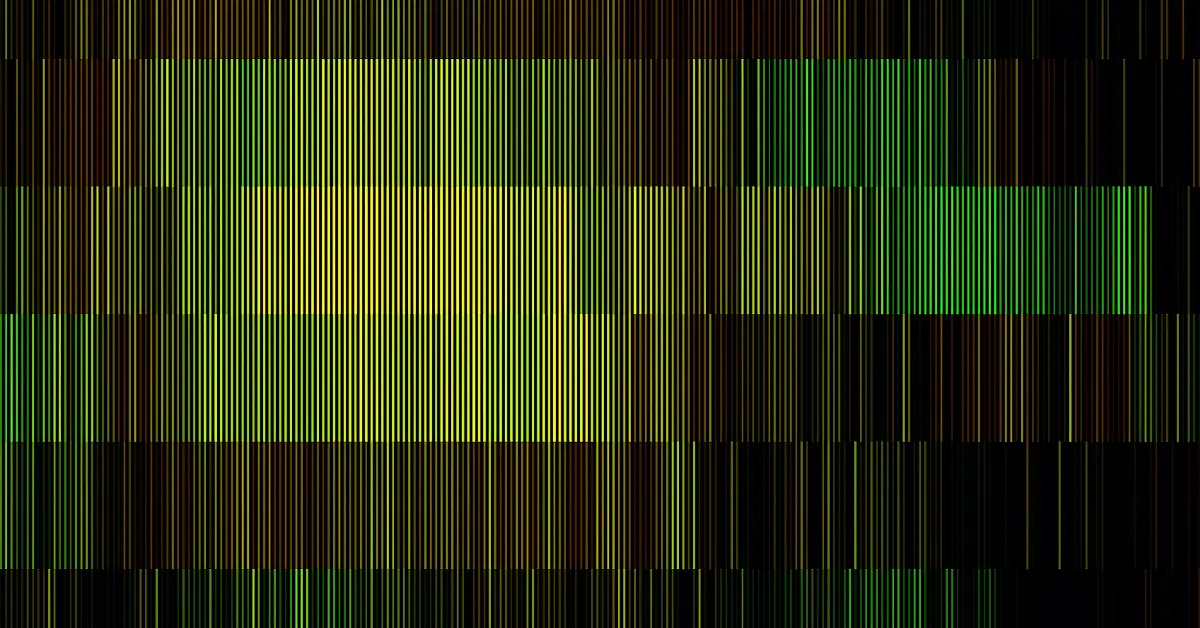If you own an Optoma projector and have noticed the presence of vertical lines on the projected image, it can be a frustrating experience. These vertical lines can significantly impact the visual quality and distract from an enjoyable viewing or presentation experience. However, the good news is that there are several troubleshooting methods you can try to fix this issue and restore clear, uninterrupted image quality. In this article, we will explore some effective solutions to address vertical lines on your Optoma projector. By understanding the possible causes and implementing the appropriate fixes, you can eliminate the vertical lines and enjoy a crisp, high-quality projection once again.
Vertical Lines on My Optoma Projector: How Do I Fix It?
Check and Adjust the Video Source:
Begin by examining the video source connected to your Optoma projector. Ensure that the cables are securely plugged in and there are no loose connections. Try using a different video source or cable to rule out any issues with the source device or cables. Additionally, check the video settings on the source device, such as resolution and refresh rate, and ensure they are compatible with the projector’s specifications.
Inspect and Clean the Projector Lens:
Dust or debris on the projector lens can cause vertical lines or distortion in the projected image. Carefully clean the lens using a soft, lint-free cloth or an approved lens cleaning solution. Gently wipe the lens in a circular motion to remove any smudges or dirt that may be affecting the image quality.
Adjust the Display Settings on the Projector:
Access the projector’s menu settings and navigate to the display or image options. Experiment with adjusting settings such as brightness, contrast, and sharpness to find the optimal configuration. Avoid excessive adjustments as they can introduce artifacts or further distortions. Refer to the projector’s user manual for specific instructions on adjusting display settings.
Perform a Factory Reset:
If the vertical lines persist, consider performing a factory reset on your Optoma projector. This will restore the device to its default settings and may resolve any software-related issues causing the problem. Consult the user manual or manufacturer’s website for instructions on performing a factory reset.
Check for Firmware Updates:
Ensure that your Optoma projector is running the latest firmware version. Manufacturers often release firmware updates that address known issues and improve overall performance. Visit the Optoma website or contact their customer support to check for any available firmware updates specific to your projector model.
Professional Service:
If the above steps do not resolve the issue, it may be necessary to seek professional service. Contact Optoma’s customer support or a qualified technician to diagnose and repair any hardware-related problems causing the vertical lines.
Conclusion
Experiencing vertical lines on your Optoma projector can be frustrating, but by following the troubleshooting methods outlined in this article, you can work towards resolving the issue. Start by checking and adjusting the video source, cleaning the projector lens, and modifying the display settings. Performing a factory reset and updating the firmware are additional steps that can help rectify the problem. If all else fails, seeking professional service may be necessary. Remember to consult the user manual and contact Optoma’s customer support for specific guidance. With perseverance and the right approach, you can eliminate the vertical lines and restore a clear and pristine image quality on your Optoma projector, enabling an immersive and enjoyable projection experience.