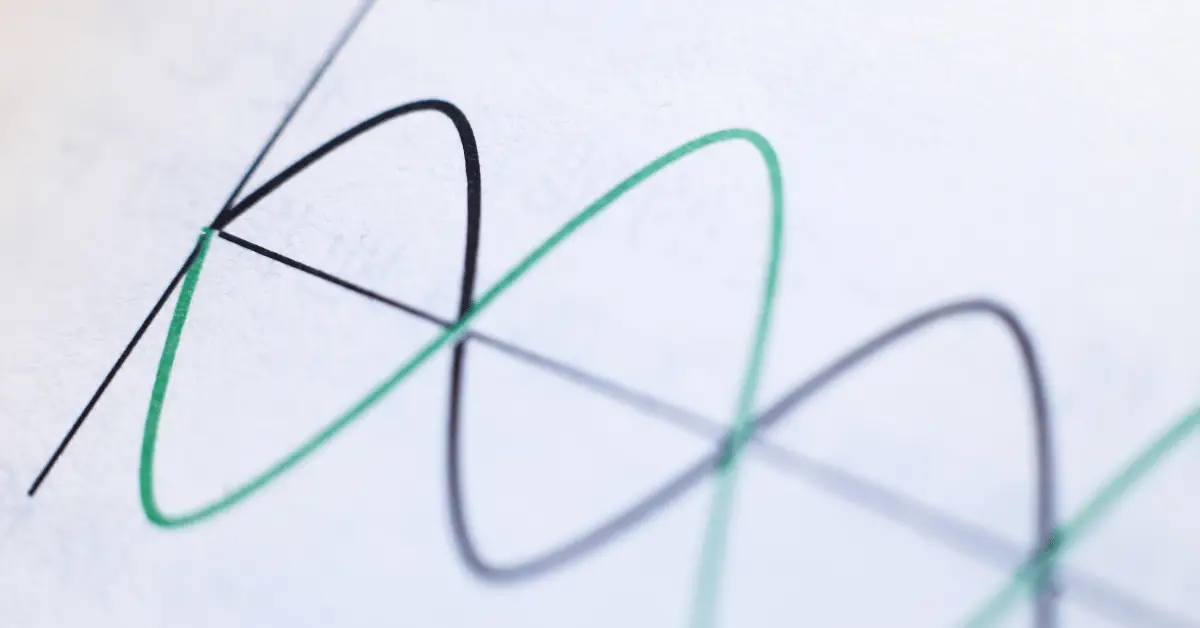Experiencing a “No Signal” message on your ViewSonic projector can be both puzzling and disruptive, especially when you’re eager to start your presentation or enjoy a movie night. This issue typically occurs when the projector fails to detect a valid input source. Fortunately, there are several common causes for this problem, and most of them can be resolved with simple solutions. In this guide, we will explore the possible reasons behind the “No Signal” error on ViewSonic projectors and provide effective troubleshooting steps to help you restore the signal and get your projector working again. By understanding the causes and implementing the appropriate solutions, you can overcome this frustrating issue and ensure a seamless projection experience. Let’s dive into the causes and solutions for encountering “No Signal” on ViewSonic projectors.
Table of Contents
No Signal On ViewSonic Projectors: Causes and Solutions
Encountering a “No Signal” error on your ViewSonic projector can be a frustrating experience, especially when you’re eager to start a presentation, watch a movie, or engage in gaming. This issue occurs when the projector fails to detect a valid input source, leaving you staring at a blank screen. However, don’t panic just yet! In this comprehensive guide, we will explore the common causes behind the “No Signal” problem on ViewSonic projectors and provide practical troubleshooting steps to help you resolve the issue and restore the signal.
Incorrect Input Source Selection:
One of the most common reasons for a “No Signal” message is selecting the wrong input source on the projector. Double-check that you have chosen the correct input source that matches the device you are connecting, such as HDMI, VGA, or DisplayPort. Use the projector’s remote control or control panel to navigate through the input options and select the appropriate one.
Loose or Faulty Connections:
Faulty or loose connections can disrupt the signal transmission between the projector and the input device. Ensure that all cables are securely connected on both ends. Check for bent pins, damaged cables, or loose connections, especially with HDMI, VGA, or DisplayPort cables. Try disconnecting and reconnecting the cables to establish a secure connection.
Compatibility Issues:
Some input devices may not be fully compatible with the ViewSonic projector, resulting in a “No Signal” error. Confirm that the input device you are using, such as a laptop, DVD player, or gaming console, is compatible with the projector’s supported input resolutions and formats. Adjust the output settings of the device to match the recommended settings for the projector.
Power Cycling:
Perform a power cycle by turning off the projector and disconnecting it from the power source. Wait for a few minutes, then reconnect the power and turn on the projector. This simple step can help reset the projector’s internal components and resolve temporary glitches that may cause the “No Signal” error.
Firmware and Software Updates:
Outdated firmware or software can lead to compatibility issues, including a “No Signal” error. Visit the ViewSonic website and check if there are any available firmware or software updates for your projector model. Follow the provided instructions to download and install the updates, as they can often resolve compatibility issues and improve overall performance.
Input Device Settings:
Check the settings on the input device you are connecting to the projector. Ensure that the output resolution, refresh rate, and display settings are compatible with the projector’s supported specifications. Adjust the settings on the input device accordingly to establish a successful connection and eliminate the “No Signal” problem.
Faulty Input Ports or Signal Source:
In rare cases, the projector’s input ports or the signal source itself may be faulty. Test the projector with different input devices and cables to determine if the issue lies with the projector or the signal source. If the problem persists with multiple devices, it may indicate a hardware issue with the projector. Contact ViewSonic customer support or consult a professional technician for further assistance.
How do I fix my projector when it says no signal?
If your projector is displaying a “No Signal” message, it means that the projector is not receiving a valid input signal from the connected device. Here are some steps you can take to fix this issue:
- Check the input source: Make sure that you have selected the correct input source on your projector. Use the remote control or the buttons on the projector itself to navigate through the input options and select the appropriate one (e.g., HDMI, VGA, DisplayPort).
- Check the connections: Ensure that all cables are securely connected on both ends. Verify that the cable connecting the projector to the input device (e.g., laptop, DVD player, gaming console) is properly inserted and not loose. If you are using an HDMI cable, try using a different cable to rule out any potential issues.
- Restart the devices: Power off both the projector and the input device. Disconnect them from the power source and wait for a few minutes. Then, reconnect and power on the devices. Sometimes, a simple restart can resolve temporary glitches and restore the signal.
- Adjust input device settings: Check the output settings of the input device and ensure they are compatible with the projector’s supported resolutions and formats. Adjust the output resolution, refresh rate, and display settings on the device to match the recommended settings for the projector.
- Update firmware/software: Visit the manufacturer’s website and check if there are any available firmware or software updates for your projector model. Download and install the updates according to the provided instructions. Updating the firmware or software can often address compatibility issues and improve overall performance.
- Try a different input device: Connect a different input device, such as another laptop or DVD player, to the projector. If the “No Signal” message disappears and the projector displays content from the new device, it indicates that the issue may lie with the original input device.
- Test with a different cable or port: If possible, try using a different cable or a different port on the projector. This helps determine if the problem is with a faulty cable or a malfunctioning input port on the projector.
- Reset the projector: Refer to the projector’s user manual for instructions on performing a factory reset. This resets all settings to their default values and can help resolve any configuration issues that might be causing the “No Signal” error.
- Contact customer support: If none of the above steps resolve the issue, it is recommended to contact the projector manufacturer’s customer support for further assistance. They can provide specific troubleshooting steps or advise on whether the projector needs to be repaired or replaced.
Remember to consult the user manual that came with your projector for model-specific instructions and recommendations.
Conclusion
Encountering a “No Signal” error on your ViewSonic projector can be frustrating, but with the right troubleshooting steps, most issues can be resolved. By checking the input source selection, ensuring proper connections, addressing compatibility issues, power cycling, updating firmware/software, adjusting input device settings, and testing different devices, you can identify and resolve the “No Signal” problem. Remember to refer to the ViewSonic user manual and contact customer support if needed. With patience and persistence, you can overcome the “No Signal” issue and enjoy uninterrupted projection experiences with your ViewSonic projector.