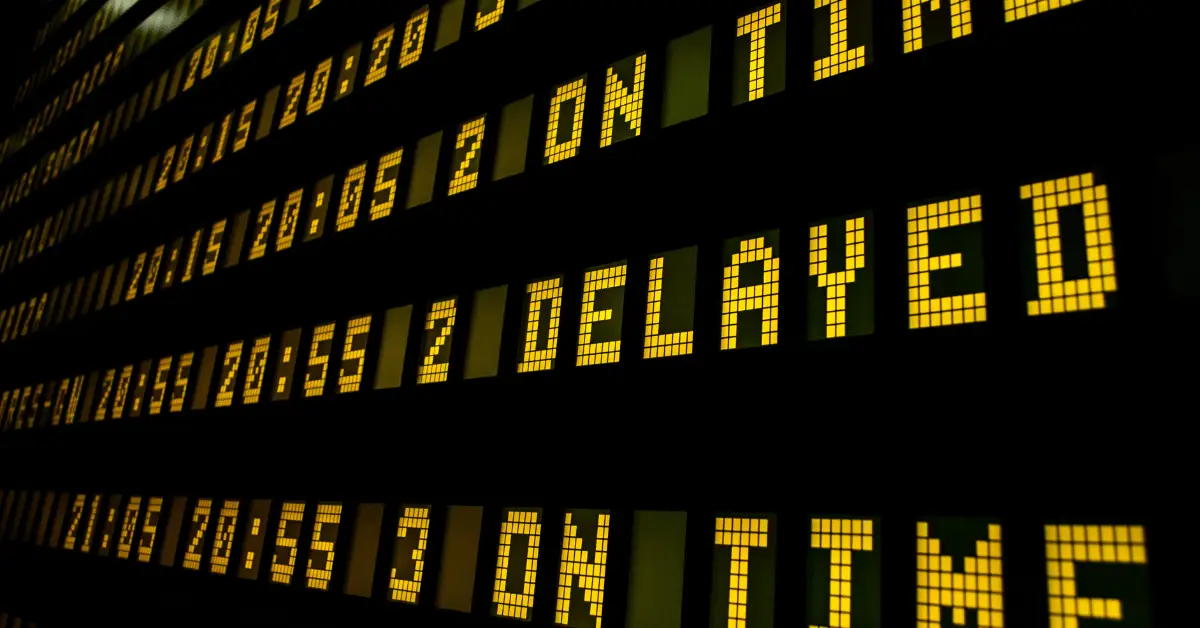Mini projectors are a great way to enjoy movies, TV shows, and presentations on a big screen without the need for a bulky TV. However, one common issue that users may encounter is sound delay. This can be frustrating as it can result in a poor viewing experience. Sound delay occurs when the audio lags behind the video, creating a noticeable delay. In this article, we will explore the common causes of sound delay on mini projectors and how to fix them. From adjusting settings on your projector and source device to troubleshooting your audio cables, we will provide you with step-by-step instructions to help you fix the sound delay on your mini projector.
Table of Contents
How To Fix Sound Delay On My Mini Projector?
Mini projectors are becoming increasingly popular due to their portability and the ability to enjoy movies, TV shows, and presentations on a big screen without the need for a bulky TV. However, one common issue that users may encounter is sound delay. Sound delay occurs when the audio lags behind the video, creating a noticeable delay. In this article, we will explore the common causes of sound delay on mini projectors and how to fix them.
- Check the Audio Settings on Your Projector and Source Device
The first step to fixing sound delay on your mini projector is to check the audio settings on your projector and source device. Make sure that the audio settings are set to the correct output and that there are no audio delays or enhancements enabled. If your projector has an audio delay feature, try adjusting it to see if it helps resolve the issue.
- Adjust the Audio Settings on Your Source Device
If the audio settings on your projector are correct, the next step is to adjust the audio settings on your source device. Make sure that the audio output settings are set to the correct output and that there are no audio delays or enhancements enabled. If your source device has an audio delay feature, try adjusting it to see if it helps resolve the issue.
- Use an Audio Cable with Lower Latency
If you’re using an audio cable to connect your projector to your source device, try using an audio cable with lower latency. Latency is the time it takes for the audio signal to travel from the source device to the projector. Using an audio cable with lower latency can help reduce the sound delay.
- Troubleshoot Your Audio Cables
If you’re still experiencing sound delay, it’s possible that there may be an issue with your audio cables. Try troubleshooting your audio cables by checking for any damage or loose connections. If you’re using an HDMI cable to transmit both audio and video, try using a separate audio cable to transmit the audio signal.
- Update Your Projector and Source Device Software
If none of the above steps have resolved the sound delay issue, try updating your projector and source device software. Software updates can often fix bugs and issues that may be causing the sound delay.
Why Is The Sound Not Working On My Mini Projector?
If the sound is not working on your mini projector, it can be due to various reasons. Here are some of the most common causes of sound issues on mini projectors:
- Volume is Turned Down or Muted
The most common reason for sound issues on a mini projector is that the volume may be turned down or muted. Check the volume settings on both the projector and the source device to make sure they are not set too low or muted.
- Incorrect Audio Settings
Another reason for sound issues on a mini projector is incorrect audio settings. Make sure that the audio settings on both the projector and the source device are set to the correct output.
- Faulty Audio Cable
A faulty audio cable can also cause sound issues on a mini projector. Check the audio cable for any visible damage or loose connections.
- Incorrect Input Source
If the sound is still not working, check that the correct input source is selected on the projector. Make sure that the projector is set to receive audio input from the correct source.
- Damaged Speaker or Audio Jack
If the above steps do not solve the sound issue, it is possible that the speaker or audio jack on the projector may be damaged. In this case, you may need to replace the speaker or audio jack to restore the sound.
- Outdated Software
If the software on the mini projector is outdated, it may cause sound issues. Check for any available software updates and install them if necessary.
- Interference from Other Devices
Interference from other devices, such as wireless speakers or routers, can also cause sound issues on a mini projector. Try moving the projector away from other devices and see if that resolves the issue.
Conclusion
In conclusion, sound delay can be a frustrating issue when using a mini projector. By following the steps outlined in this article, you should be able to fix the sound delay on your mini projector. Remember to check the audio settings on your projector and source device, use an audio cable with lower latency, troubleshoot your audio cables, and update your projector and source device software. By taking these steps, you can enjoy a seamless viewing experience with your mini projector.