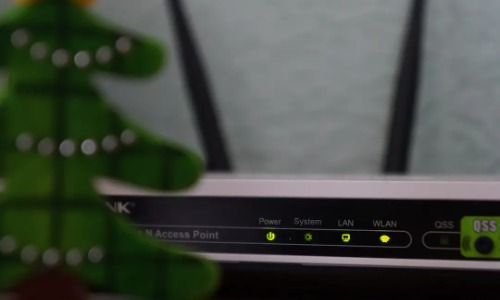Unlock the full potential of your Epson projector by learning “How to Connect Your Epson Projector to Wi-Fi.” Our comprehensive guide covers the step-by-step process, addresses common concerns, and empowers you to enjoy a wireless projector experience. Elevate your home entertainment setup with a hassle-free Wi-Fi connection.
Table of Contents
How to Connect Your Epson Projector to Wi-Fi
Explore the easy steps to establish a wireless connection for your Epson projector.
Wi-Fi Setup for Epson Projector
- Access the Menu: Navigate to the projector menu using the remote control.
- Select Network Settings: Go to the Network Settings or Wireless Settings option in the menu.
- Choose Wi-Fi Connection: Select the Wi-Fi connection option to begin the setup process.
- Select Your Network: Choose your home Wi-Fi network from the available options.
- Enter Password: Input the Wi-Fi password when prompted. Ensure accuracy to avoid connection issues.
- Establish Connection: Once the information is entered, the projector will attempt to connect to the Wi-Fi network.
- Verify Connection: Confirm a successful connection by checking the network status on the projector menu.
What is the Wi-Fi name for Epson projector?
Discover the default Wi-Fi name for Epson projectors and how to customize it for your preferences.
Understanding Default Wi-Fi Name
The default Wi-Fi name for Epson projectors is often a combination of “EPSON” followed by a series of numbers or characters. You can find this information in the projector’s user manual or on the projector’s screen during the initial setup.
Why is my projector not connecting to Wi-Fi?
Troubleshoot common issues and discover solutions when your projector is facing Wi-Fi connectivity challenges.
Troubleshooting Wi-Fi Connection
- Check Wi-Fi Signal: Ensure that the projector is within the range of a stable Wi-Fi signal. Move the projector closer to the router if needed.
- Verify Password: Double-check the Wi-Fi password entered during setup to ensure accuracy.
- Restart the Projector: Power off and restart the projector to refresh the connection.
- Update Firmware: Check for firmware updates for your Epson projector and install them if available.
- Router Configuration: Adjust router settings, such as security protocols and channel selection, to optimize compatibility with the projector.
Conclusion
In conclusion, “How to Connect Your Epson Projector to Wi-Fi” provides a comprehensive guide to streamline the Wi-Fi setup process. From accessing menu options to troubleshooting connectivity issues, this guide ensures a smooth experience for enjoying your favorite content wirelessly. Elevate your projector usage with a reliable and efficient Wi-Fi connection for an enhanced entertainment experience.