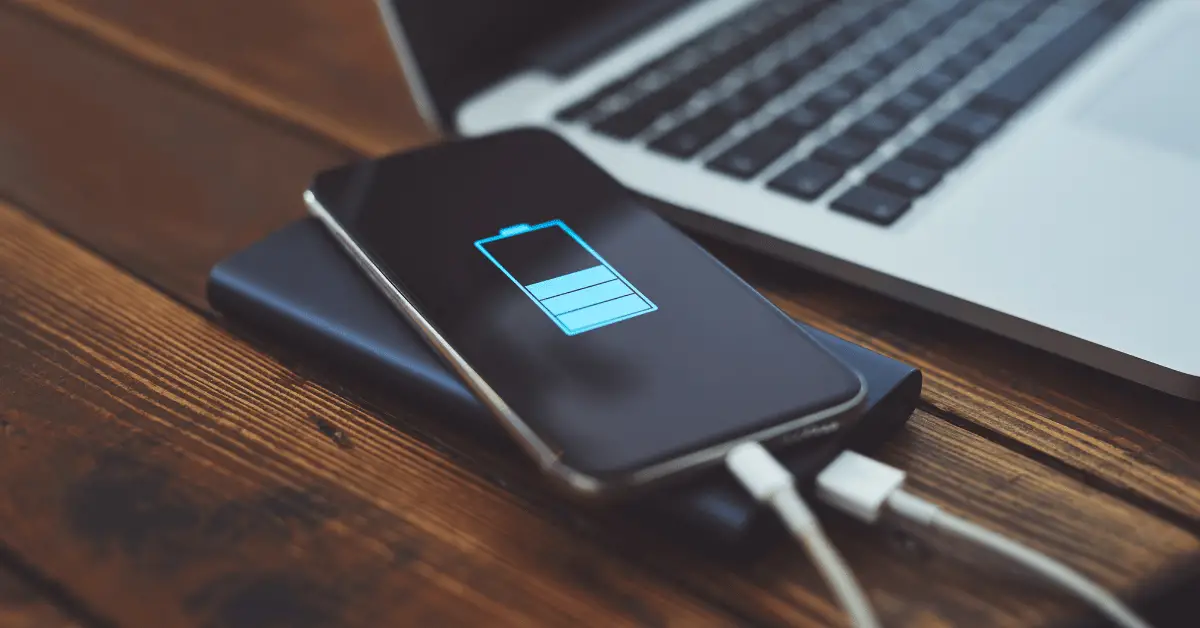If you’re looking for a convenient and easy way to share photos, videos, or presentations from your phone on a bigger screen, connecting your phone to a projector using a USB cable is a great option. By using a USB cable, you can display your phone’s content on a larger screen without the need for a wireless network or additional equipment. In this article, we’ll guide you through the steps to connect your phone to a projector using a USB cable and start projecting your content in no time. Whether you’re giving a presentation or just want to watch a movie on a bigger screen, using a USB cable to connect your phone to a projector is a simple and effective solution.
Table of Contents
How To Connect Phone To Projector Using USB?
If you’re looking for a convenient way to share photos, videos, or presentations from your phone on a bigger screen, connecting your phone to a projector using a USB cable is a great option. By using a USB cable, you can display your phone’s content on a larger screen without the need for a wireless network or additional equipment. In this article, we’ll guide you through the steps to connect your phone to a projector using a USB cable and start projecting your content in no time.
Step 1: Check Your Phone’s USB Port
The first thing you need to do is check your phone’s USB port. If your phone has a USB-C port, you’ll need a USB-C to HDMI adapter to connect it to the projector. If your phone has a Micro-USB port, you’ll need a Micro-USB to HDMI adapter. Make sure to choose an adapter that is compatible with your phone model.
Step 2: Connect Your Phone to the Adapter
Once you have the appropriate adapter, connect your phone to the adapter using the appropriate cable. Make sure to connect the other end of the cable to the HDMI input on the projector.
Step 3: Adjust Your Phone’s Settings
To ensure that your phone’s content is displayed correctly on the projector, you’ll need to adjust some settings. On an iPhone, go to Settings > Display & Brightness > Display Zoom and choose the “Zoomed” option. On an Android phone, go to Settings > Display > Screen zoom and font and choose a lower zoom level. This will ensure that your content is displayed in full-screen mode on the projector.
Step 4: Start Projecting
Once your phone is connected to the adapter and the projector, turn on the projector and select the correct input. Your phone’s screen should now be displayed on the projector. Use your phone as you normally would to navigate through your content, and it will be projected on the larger screen.
Step 5: Adjust the Projector’s Settings
To optimize the projection quality, adjust the projector’s settings as needed. You can adjust the focus, brightness, and other settings to get the best picture quality.
Frequently Asked Question
Q: What kind of USB cable do I need to connect my phone to a projector?
A: The type of USB cable you need depends on your phone’s USB port. If your phone has a USB-C port, you’ll need a USB-C to HDMI adapter and cable. If your phone has a Micro-USB port, you’ll need a Micro-USB to HDMI adapter and cable.
Q: Do I need an internet connection to connect my phone to a projector using USB?
A: No, you don’t need an internet connection to connect your phone to a projector using USB. All you need is the appropriate adapter and cable, and a projector with an HDMI input.
Q: How do I adjust my phone’s settings for optimal projection?
A: To adjust your phone’s settings for optimal projection, go to your phone’s display settings and adjust the screen zoom to a lower level. This will ensure that your content is displayed in full-screen mode on the projector.
Q: Can I use my phone while it’s connected to the projector?
A: Yes, you can use your phone as you normally would while it’s connected to the projector. Your phone’s screen will be projected on the larger screen, and you can navigate through your content using your phone.
Q: How do I optimize the projection quality?
A: To optimize the projection quality, adjust the projector’s settings as needed. You can adjust the focus, brightness, and other settings to get the best picture quality.
Conclusion
Connecting your phone to a projector using a USB cable is a simple and cost-effective way to display your content on a larger screen. By using the appropriate adapter and cable, you can quickly connect your phone to the projector and start sharing your photos, videos, and presentations with others. Adjusting your phone’s settings and the projector’s settings as needed can help you get the best projection quality. With our step-by-step guide, you can easily connect your phone to a projector and start projecting in no time. So whether you’re giving a presentation or just want to watch a movie on a bigger screen, using a USB cable to connect your phone to a projector is a great option to consider.