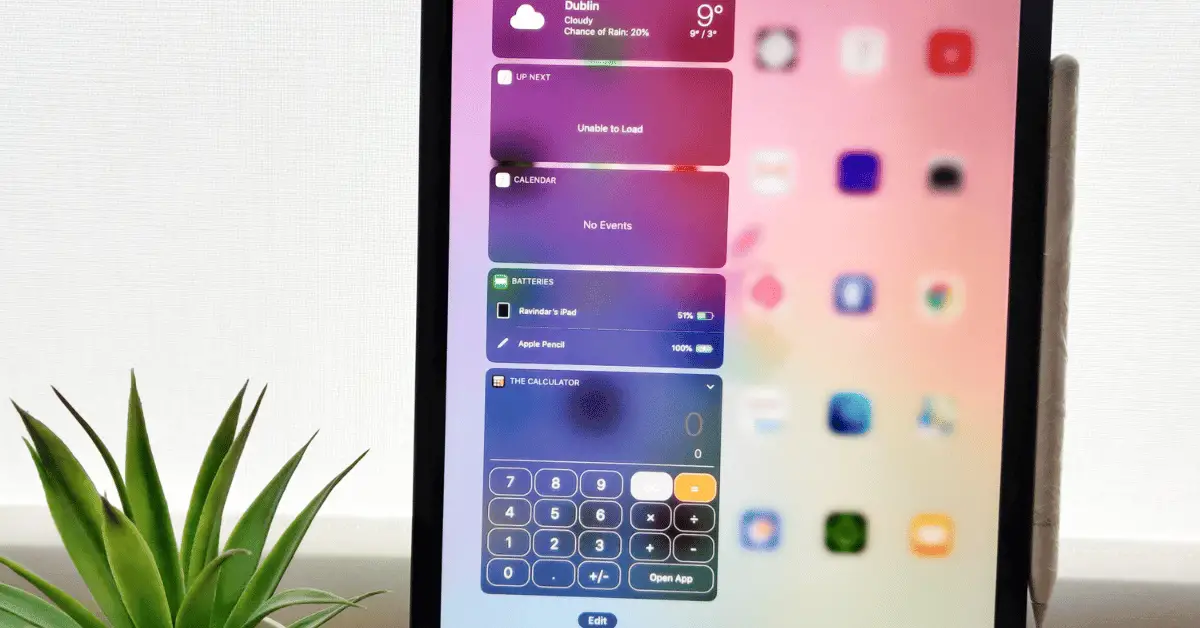In today’s tech-savvy world, it’s becoming increasingly common to use mobile devices like iPads for presentations, sharing videos, and displaying other visual content. However, when it comes to connecting an iPad to a projector, things can get a little tricky. Luckily, it’s not as difficult as it may seem, and with the right tools and guidance, anyone can connect their iPad to a projector in no time. In this guide, we’ll walk you through the steps you need to take to get your iPad hooked up to a projector and ready to use. So whether you’re presenting at a meeting, sharing a movie with friends, or just need a bigger screen, read on to learn how to connect an iPad to a projector.
Table of Contents
How to Connect an iPad to Projector?
In today’s world, technology has revolutionized the way we present and share information. Whether it’s in a business meeting, a classroom, or even at home, mobile devices like iPads have become essential tools for presenting visual content. However, when it comes to connecting an iPad to a projector, things can get a little tricky. In this blog post, we’ll walk you through the steps you need to take to get your iPad hooked up to a projector and ready to use.
Step 1: Check Your Projector Compatibility
Before you start connecting your iPad to a projector, it’s essential to check if your projector is compatible with Apple devices. Most projectors are compatible with iPads, but it’s always best to check the projector manual or manufacturer’s website to ensure compatibility.
Step 2: Get the Right Cable
Once you’ve confirmed compatibility, the next step is to get the right cable to connect your iPad to the projector. The most common cable used for this purpose is an HDMI cable. You can purchase an HDMI cable from an electronics store or online.
Step 3: Connect the Cable
After you have the correct cable, the next step is to connect it to your iPad and projector. To do this, connect one end of the HDMI cable to the HDMI port on your projector and the other end to the HDMI adapter that comes with your iPad. If your iPad doesn’t have an HDMI port, you can purchase an adapter that connects to the Lightning port.
Step 4: Set Up Your iPad
Once the cable is connected, you’ll need to set up your iPad to display on the projector. To do this, go to your iPad’s Settings and select “Display & Brightness.” From there, select “Screen Mirroring,” and your iPad should automatically detect the projector. Select the name of your projector, and your iPad screen should now be displayed on the projector.
Step 5: Adjust the Display Settings
If the image on the projector isn’t fitting correctly, you may need to adjust the display settings on your iPad. To do this, go to your iPad’s Settings, select “Display & Brightness,” and then select “View.” From there, you can adjust the zoom and display settings to fit the projector screen.
How to Connect an iPad to Projector with Adapter Cable?
Connecting an iPad to a projector with an adapter cable is a simple process that involves a few easy steps. Here’s how you can do it:
Step 1: Check Your iPad Compatibility
The first thing you need to do is check if your iPad is compatible with the adapter cable. There are different types of adapter cables available for different models of iPads, so it’s important to make sure you have the right one for your device.
Step 2: Get the Right Adapter Cable
Once you’ve confirmed compatibility, the next step is to get the right adapter cable. There are two types of adapter cables available for connecting an iPad to a projector: a Lightning to HDMI adapter or a USB-C to HDMI adapter. The type of adapter you need will depend on the model of your iPad.
Step 3: Connect the Adapter Cable
Once you have the right adapter cable, the next step is to connect it to your iPad and the projector. To do this, connect one end of the adapter cable to the Lightning or USB-C port on your iPad and the other end to the HDMI port on the projector.
Step 4: Set Up Your iPad
Once the cable is connected, you’ll need to set up your iPad to display on the projector. To do this, go to your iPad’s Settings and select “Display & Brightness.” From there, select “Screen Mirroring,” and your iPad should automatically detect the projector. Select the name of your projector, and your iPad screen should now be displayed on the projector.
Step 5: Adjust the Display Settings
If the image on the projector isn’t fitting correctly, you may need to adjust the display settings on your iPad. To do this, go to your iPad’s Settings, select “Display & Brightness,” and then select “View.” From there, you can adjust the zoom and display settings to fit the projector screen.
In conclusion, connecting an iPad to a projector with an adapter cable is a simple process that requires the right adapter cable and a few easy steps. By following the steps outlined in this answer, you can quickly and easily connect your iPad to a projector, allowing you to present and share visual content with ease.
Conclusion
In conclusion, connecting an iPad to a projector is a straightforward process that requires the right cable and a few simple steps. By following the steps outlined in this blog post, you can quickly and easily connect your iPad to a projector, allowing you to present and share visual content with ease.