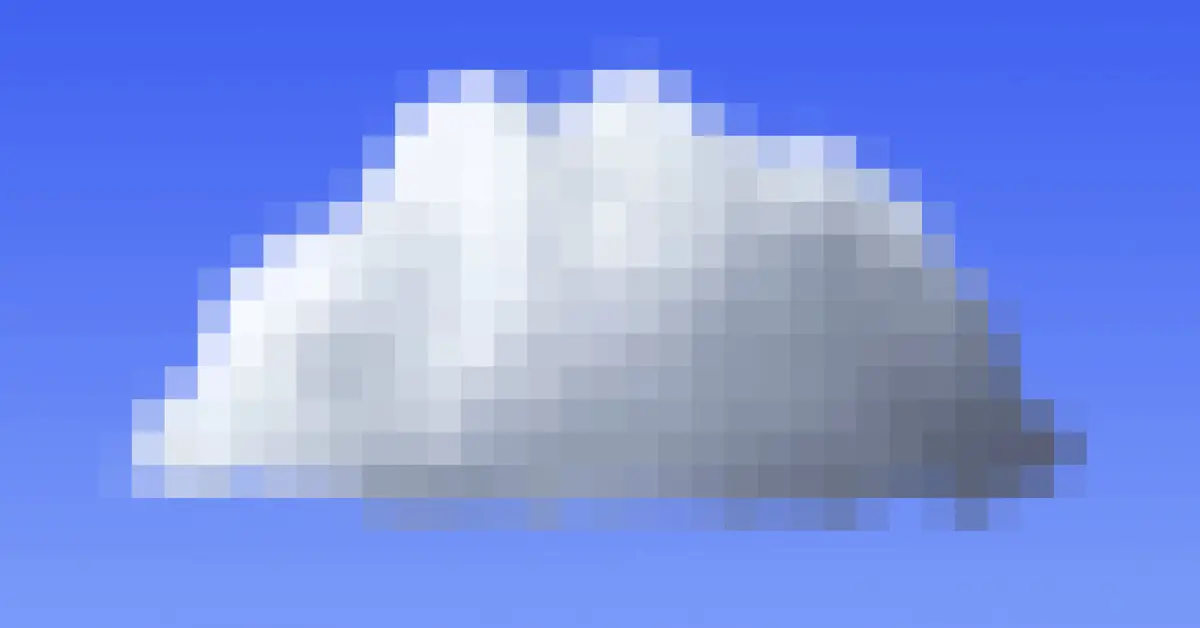Mini projectors are a popular choice for people who want to enjoy their favorite media or presentations on a larger screen. However, one of the most common issues that mini projector owners face is pixelation, which can result in a low-quality image or video. Pixelation can be caused by several reasons, such as low resolution, incorrect aspect ratio, or poor connectivity. If you’re experiencing pixelation on your mini projector, don’t worry – there are several troubleshooting steps you can take to fix the issue. In this article, we’ll explore some of the most common reasons why your mini projector may be displaying a pixelated image, as well as provide tips on how to troubleshoot and solve the issue. By the end of this article, you should be able to get your mini projector running smoothly and enjoying your media in high quality.
Table of Contents
Why Is My Mini Projector So Pixelated?
Mini projectors are a great way to enjoy your favorite media or share presentations in a portable and convenient way. However, one of the most common issues that mini projector owners face is pixelation, which can result in a low-quality image or video. Pixelation can be caused by several reasons, such as low resolution, incorrect aspect ratio, or poor connectivity. In this article, we’ll explore some of the most common reasons why your mini projector may be displaying a pixelated image, as well as provide tips on how to troubleshoot and solve the issue.
- Low Resolution
One of the most common causes of pixelation on mini projectors is low resolution. If the resolution of the media you’re trying to play is higher than the resolution supported by your mini projector, it can result in pixelation or blurriness. Check the user manual for your mini projector to see what resolutions it supports and adjust the settings on the device you’re connecting to the projector accordingly.
- Incorrect Aspect Ratio
Another common cause of pixelation on mini projectors is an incorrect aspect ratio. If the aspect ratio of the media you’re trying to play doesn’t match the aspect ratio supported by your mini projector, it can result in pixelation or stretching of the image. Check the user manual for your mini projector to see what aspect ratios it supports and adjust the settings on the device you’re connecting to the projector accordingly.
- Poor Connectivity
Poor connectivity between your mini projector and the device you’re trying to play the media from can also result in pixelation. Check the cables connecting the devices to ensure they’re plugged in securely and not damaged. Also, make sure that the device you’re connecting to the projector is compatible with your mini projector and that the output settings match your projector’s input settings.
- Dirty Lens
A dirty lens can also cause pixelation on your mini projector. Over time, dust and debris can accumulate on the lens, which can affect the quality of the image. To fix this issue, clean the lens using a soft, lint-free cloth and a cleaning solution designed for projector lenses.
- Firmware Update
If none of the above solutions work, try updating the firmware on your mini projector. Check the manufacturer’s website for the latest firmware update and follow the instructions to install it. A firmware update can help resolve any software issues that may be causing pixelation on your mini projector.
How Do I Make My Mini Projector Less Pixelated?
If your mini projector is displaying a pixelated image, it can be frustrating and take away from your viewing experience. Fortunately, there are several steps you can take to make your mini projector less pixelated. Here are some tips to follow:
- Adjust the Resolution
The first step to making your mini projector less pixelated is to adjust the resolution settings. Make sure that the resolution of the media you’re playing matches the resolution supported by your mini projector. Check the user manual for your mini projector to see what resolutions it supports and adjust the settings on the device you’re connecting to the projector accordingly.
- Check the Aspect Ratio
Make sure that the aspect ratio of the media you’re playing matches the aspect ratio supported by your mini projector. If the aspect ratio is incorrect, it can result in pixelation or stretching of the image. Check the user manual for your mini projector to see what aspect ratios it supports and adjust the settings on the device you’re connecting to the projector accordingly.
- Improve Connectivity
Make sure that the cables connecting your mini projector to the input device are securely plugged in and not damaged. If the cable is damaged, replace it with a new one. If the issue persists, try using a different cable to see if that resolves the issue.
- Clean the Lens
Dust and debris can accumulate on the lens of your mini projector, which can affect the quality of the image. To fix this issue, clean the lens using a soft, lint-free cloth and a cleaning solution designed for projector lenses. Avoid using water or other cleaning solutions that can damage the lens.
- Update the Firmware
Check the manufacturer’s website for the latest firmware update and install it on your mini projector. A firmware update can help resolve any software issues that may be causing pixelation or other image quality issues.
- Use High-Quality Media
Using high-quality media can also help reduce pixelation on your mini projector. Make sure that the media you’re playing is not compressed or low quality, as this can result in pixelation or blurriness.
In conclusion, making your mini projector less pixelated may require some troubleshooting and adjustments. By following the above tips, you should be able to improve the image quality of your mini projector and enjoy your media without pixelation or blurriness. Remember to check the user manual for your mini projector for specific guidance on adjusting the settings and maintaining the device for optimal performance.
Conclusion
In conclusion, pixelation on your mini projector can be caused by several reasons, including low resolution, incorrect aspect ratio, poor connectivity, dirty lens, or outdated firmware. By following the above tips, you should be able to troubleshoot and solve the issue of pixelation on your mini projector. Remember to check the user manual for your mini projector for specific guidance on adjusting the settings and maintaining the device for optimal performance.