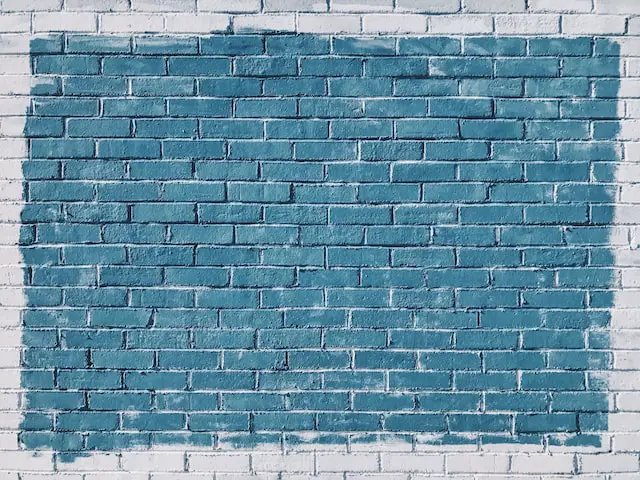Are you tired of huddling around a small laptop screen during presentations or movie nights? With the rise of remote work and online classes, it’s more important than ever to know how to ‘Project your Laptop Screen to The Wall’ without the need for a separate projector. Whether you’re giving a presentation to a remote team or just want to watch a movie on a bigger screen, this guide will walk you through the easy steps to make it happen. So, say goodbye to squinting at a tiny screen and hello to a cinematic viewing experience
Table of Contents
How to Project Laptop Screen to a Wall Without a Projector?
Step 1: Gather the necessary equipment You will need a few basic items to project your laptop screen to a wall without a separate projector. These include:
- An HDMI cable: This cable connects your laptop to the display device, such as a TV or monitor.
- A TV or monitor with an HDMI input: This will be the display device that you connect your laptop to. Make sure it has an HDMI input port.
- A VGA-to-HDMI adapter: If your TV or monitor does not have an HDMI input, you can use this adapter to connect the VGA port on your laptop to the TV or monitor.
Step 2: Connect your laptop to the display device Once you have all the necessary equipment, it’s time to connect your laptop to the display device. Follow these steps:
- Connect one end of the HDMI cable to the HDMI port on your laptop.
- Connect the other end of the HDMI cable to the HDMI input port on the TV or monitor.
- If you’re using a VGA-to-HDMI adapter, connect the VGA end of the adapter to your laptop and the HDMI end to the TV or monitor.
Step 3: Change the input source on your TV or monitor Once your laptop is connected to the display device, you’ll need to change the input source on your TV or monitor to HDMI. This is usually done by pressing the “Input” or “Source” button on the TV or monitor’s remote control.
Step 4: Configure your laptop’s display settings After you have changed the input source on your TV or monitor, you’ll need to configure your laptop’s display settings to ensure that the image is displayed correctly on the screen.
Step 5: Enjoy your content Once your display settings are configured, you should be able to see your laptop’s screen projected on the wall. You can now enjoy your content on a larger screen without the need for a separate projector.
Note: Some laptop may have a dedicated button/hotkey to switch display from laptop to external monitor, you can check your laptop manual or online for the specifics of your model.
That’s it! By following these simple steps, you can easily ‘Project Laptop Screen to Wall’ without the need for a separate projector. This is perfect for presentations, movie nights, and more, and it’s a great way to make the most of your laptop and your TV or monitor.
Do I need a screen for a projector?
A projector is a device that projects an image or video onto a surface, such as a wall or a screen. Whether or not you need a screen for a projector depends on the specific application and the environment in which you plan to use the projector.
If you plan to use the projector in a controlled environment, such as a conference room or a home theater, a screen can be very beneficial. A projector screen is designed to enhance the image projected by the projector and provide a more cinematic viewing experience. It will also help prevent distortion and glare from ambient light sources.
However, if you plan to use the projector in a non-controlled environment, such as an outdoor event or a large hall, a screen may not be necessary. In these situations, you can simply project the image onto a flat, white wall or other suitable surface.
Frequently Asked Question
- What type of screen do I need for my projector?
The type of screen you need for your projector will depend on the specific model of projector you have, as well as the environment in which you plan to use it. Some projectors work best with a specific type of screen, such as a matte white screen or a gray screen, while others can be used with any type of screen.
- Can I project my laptop screen to a wall without a projector?
Yes, you can project your laptop screen to a wall without a projector. You can do this by connecting your laptop to a TV or monitor using an HDMI cable or a VGA-to-HDMI adapter and configuring your laptop’s display settings.
- How do I connect my projector to my laptop?
To connect your projector to your laptop, you will need to use an HDMI cable or a VGA cable. Connect one end of the cable to the HDMI or VGA port on your laptop, and the other end to the corresponding port on your projector. Then, configure your laptop’s display settings to ensure that the image is displayed correctly on the screen.
- Can I use a projector for outdoor movie nights?
Yes, you can use a projector for outdoor movie nights. However, you will need to consider factors such as ambient light and the surface on which you will be projecting the image. Some projectors are designed for outdoor use and have special features such as high brightness and weather-resistant casings.
- Can I connect multiple devices to my projector?
Yes, you can connect multiple devices to your projector. Most projectors have multiple ports such as HDMI, VGA and USB that allow you to connect multiple devices such as laptops, gaming consoles, and streaming devices.
- Can I use a projector for presentations or conference calls?
Yes, you can use a projector for presentations or conference calls. This can be especially useful when you need to present to a large group or when you are working remotely. Make sure to choose a projector with high resolution and good brightness to ensure the best image quality.
- Can I use a projector as a monitor replacement?
Yes, you can use a projector as a monitor replacement. This can be especially useful in cases where you need to display a lot of information on a large screen. However, projector image quality is generally not as good as a monitor, and it may be difficult to read small text or fine details.
Conclusion
In conclusion, projectors are versatile devices that can be used in a variety of settings and applications. Whether you’re watching a movie in your home theater or giving a presentation in a conference room, a projector can help you to create an immersive and engaging viewing experience. Whether you need a screen or not, ultimately depends on the specific application and the environment in which you plan to use the projector. It’s important to consider factors such as ambient light and the surface on which you will be projecting the image. With the right equipment and setup, you can easily ‘Project Laptop Screen to Wall’ without the need for a separate projector. With a little bit of planning and preparation, you can enjoy all of your content in a big way.