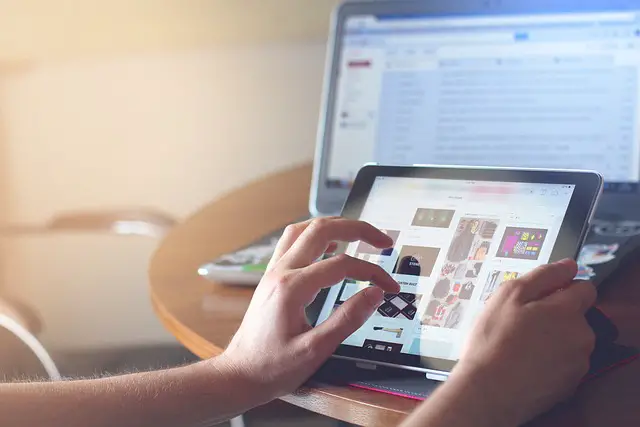In today’s digital world, projectors have become a vital tool for sharing content during presentations, classes, and meetings. Tablets, on the other hand, offer users the convenience of accessing content on-the-go. Connecting a tablet to a projector is a practical way to present content, but many people are not aware that it can be done via USB. In this blog, we will discuss how to connect a tablet to a projector via USB and the benefits of this method.
Table of Contents
How to Connect Tablet to Projector via USB
Here is a step-by-step guide on how to connect your tablet to a projector using a USB cable:
- Check your tablet and projector ports: First, you need to make sure that your tablet and projector have USB ports. If not, you can use an adapter to connect them.
- Get a USB cable: Once you have verified that both devices have USB ports, get a USB cable that matches the ports.
- Connect the USB cable: Connect one end of the USB cable to the projector’s USB port and the other end to your tablet’s USB port.
- Select the input source on your projector: Turn on your projector and select the input source that corresponds to the USB port.
- Start projecting: Once your tablet and projector are connected, you can start projecting your tablet’s screen on the projector.
- Adjust the display settings: If the projected image is not clear or the resolution is not correct, adjust the display settings on your tablet to match the projector’s resolution.
- Disconnect the USB cable: Once you are done, make sure to disconnect the USB cable from both the projector and the tablet to avoid any damage.
By following these simple steps, you can easily connect your tablet to a projector using a USB cable and start projecting your tablet’s screen.
How do I connect my Samsung tablet to a projector via USB?
To connect your Samsung tablet to a projector via USB, follow these steps:
- Get a USB-to-HDMI adapter: To connect your Samsung tablet to a projector, you will need a USB-to-HDMI adapter. This adapter allows you to connect the USB port on your tablet to the HDMI port on the projector. You can purchase this adapter from any electronics store or online.
- Connect the adapter to your tablet: Plug the USB end of the adapter into the charging port of your tablet. Make sure the adapter is securely connected.
- Connect the adapter to the projector: Connect one end of the HDMI cable to the HDMI port on the adapter, and the other end to the HDMI port on the projector.
- Turn on the projector: Turn on the projector and select the HDMI input that matches the port you used to connect your tablet.
- Adjust the settings on your tablet: To display the content from your tablet on the projector, you may need to adjust the display settings on your tablet. Go to Settings > Display > Screen Mirroring, and select the name of the projector from the list of available devices.
- Start projecting: Once you have connected your Samsung tablet to the projector and adjusted the settings, you are ready to start projecting. Simply open the content you want to display on your tablet, and it will appear on the projector screen.
Note: Some tablets may not support USB-to-HDMI adapters, so make sure to check your tablet’s specifications before purchasing an adapter.
Conclusion
In conclusion, connecting your tablet to a projector via USB can be a convenient way to display content on a bigger screen. By following the steps outlined in this blog, you can easily connect your tablet to your projector and enjoy your favorite movies, presentations, and more. It is important to note that the specific steps may vary depending on the type of tablet and projector you have, so always refer to the manufacturer’s instructions for the best results. With the right setup, you can transform your tablet into a powerful tool for displaying content in a professional or personal setting.