Are you looking for a projector that is easy to use and provides a great viewing experience? If so, the ViewSonic projector might be the perfect option for you. In this article, we will discuss how to connect and use your ViewSonic projector. We will also provide tips on calibrating the image for optimal results. Let’s get started!
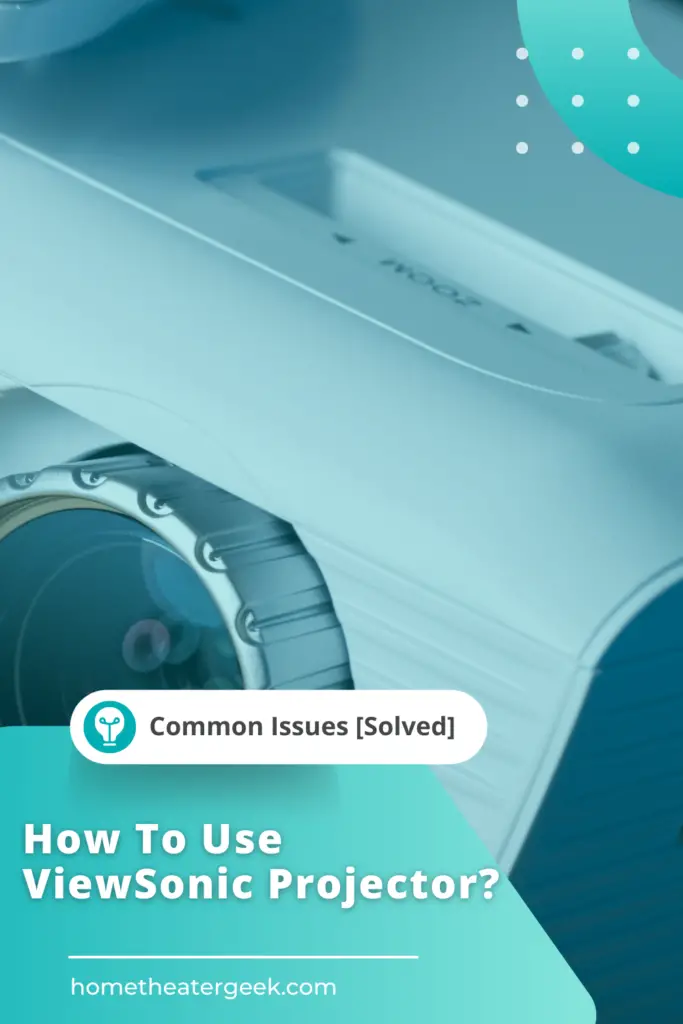
Table of Contents
ViewSonic projector And Its Features
ViewSonic is a leading manufacturer of projectors and other visual display products. The company’s products are used in a variety of settings, including classrooms, boardrooms, and home theaters. ViewSonic’s line of projectors includes both business and home theater models.
Business projectors are designed for use in presentations and other professional settings. They offer features such as resolution up to 1080p, brightness up to 6000 lumens, and optional wireless connectivity.
Home theater projectors are designed for use in movie rooms and other entertainment spaces. They offer features such as 4K resolution, HDR compatibility, and built-in speakers. ViewSonic also offers a line of portable projectors for use in small spaces such as dorm rooms and offices. Portable projectors are available in both business and home theater models.
First Time Activation of your ViewSonic projector
Congratulations on your new ViewSonic projector! Whether you’re setting up for a business presentation or preparing for a movie night with friends, we’re here to help you get started. This guide will walk you through the process of setting up and activating your projector for the first time.
Before you begin, make sure that you have all of the necessary cables and adapters. You’ll need an HDMI or VGA cable to connect your projector to your computer or other video source, as well as a power cable to plug into an outlet. Once you have everything you need, follow these steps:
1. Position your projector. Ideally, your projector should be placed on a flat surface in front of or behind your viewing area. If you’re using a tripod, make sure that it is stable and level before proceeding.
2. Connect your video source. Use an HDMI or VGA cable to connect your computer or other video source to the “HDMI IN” or “VGA IN” port on your projector.
3. Connect your power source. Plug the power cord into an outlet and then connect it to the “POWER IN” port on your projector.
4. Turn on your projector. Press the “POWER” button on your projector to turn it on. The ViewSonic logo will appear onscreen, followed by the startup wizard.
5. Activate your projector. Follow the prompts on the startup wizard to activate your projector and create a password. Once you’ve completed the activation process, you’re ready to start projecting!
How to use ViewSonic projector’s controls
The ViewSonic projector is a versatile and user-friendly piece of equipment that can be used for a variety of purposes. The controls are designed to be simple and straightforward, so that even first-time users can quickly get started.
The most important thing to know is how to adjust the focus and zoom. These two functions are controlled by the focus ring and zoom lever, respectively. To adjust the focus, simply turn the focus ring until the image is clear. To zoom in or out, use the zoom lever.
Additionally, the projector has an auto-keystone function that will automatically adjusts the image to eliminate distortion. Finally, the ViewSonic projector also has a built-in speaker system, so there is no need to connect external speakers. Simply plug in the power cord, turn on the projector, and enjoy.
Adjusting the ViewSonic projector Height and Projection Angle
When setting up a ViewSonic projector, it’s important to make sure that the height and projection angle are adjusted correctly. The ideal height for the projector is about 36 inches (91 cm) from the ground, and the projection angle should be between 15 and 20 degrees.
To adjust the height of the projector, simply raise or lower the legs until the projector is at the desired height. To adjust the projection angle, tilt the projector up or down until the image is projected at the correct angle.
By taking a few minutes to adjust the height and projection angle, you can ensure that your ViewSonic projector is set up for optimal performance.
Adjusting the focus of ViewSonic projector
Whether you’re setting up a ViewSonic projector for a presentation or your own private movie screening, it’s important to get the focus just right. Fortunately, this is a relatively easy process. Start by turning on the projector and pointing it at the screen or wall that you’ll be using.
Then, use the focus knob to make any necessary adjustments. The image should become clearer as you turn the knob in either direction. If you’re having trouble getting the focus perfect, try moving the projector closer to or further away from the screen.
Once you’ve found the sweet spot, your image should be crisp and clear. Whether you’re giving a presentation or just enjoying a movie night, taking the time to adjust the focus of your ViewSonic projector will ensure that you have the best possible experience.
Tips for calibrating the image on ViewSonic Projector
Achieving the perfect image isn’t as difficult as it might seem. By following a few simple steps, you can ensure that your ViewSonic projector is properly calibrated for optimal image quality. First, adjust the position of the projector until the image is centered on the screen.
Next, use the keystone correction feature to eliminate any distortion around the edges of the image. Finally, use the zoom control to fine-tune the size of the image until it is just right. By taking these steps, you can be sure that your projector is providing you with the best possible image quality.
Common problems with ViewSonic projectors
ViewSonic is a leading manufacturer of projection equipment, but like any other brand, their products are not immune to issues and problems. In this article, we’ll take a look at some of the most common ViewSonic projector problems and how to fix them.
Image distortion
One of the most common problems with ViewSonic projectors is image distortion. This can be caused by several factors, including loose cables, incorrect image settings, or a defective projector bulb.
If you’re experiencing image distortion, the first thing you should do is check your cables to make sure they’re all plugged in securely. If that doesn’t solve the problem, try adjusting the image settings on your projector. Finally, if none of those solutions work, it’s possible that you have a defective projector bulb and will need to replace it.
Restarting or freezing during use
Another common issue with ViewSonic projectors is restarting or freezing during use. This can be caused by overheating, power issues, or incompatible software. To fix this problem, try removing any obstructions from around the projector so it can breathe properly. You may also need to update the software on your projector or troubleshoot power issues.
While ViewSonic projectors are generally reliable and high-quality, like any piece of electronic equipment, they’re not perfect and can occasionally experience problems. If you’re having trouble with your ViewSonic projector, hopefully this article has helped you troubleshoot the issue.

