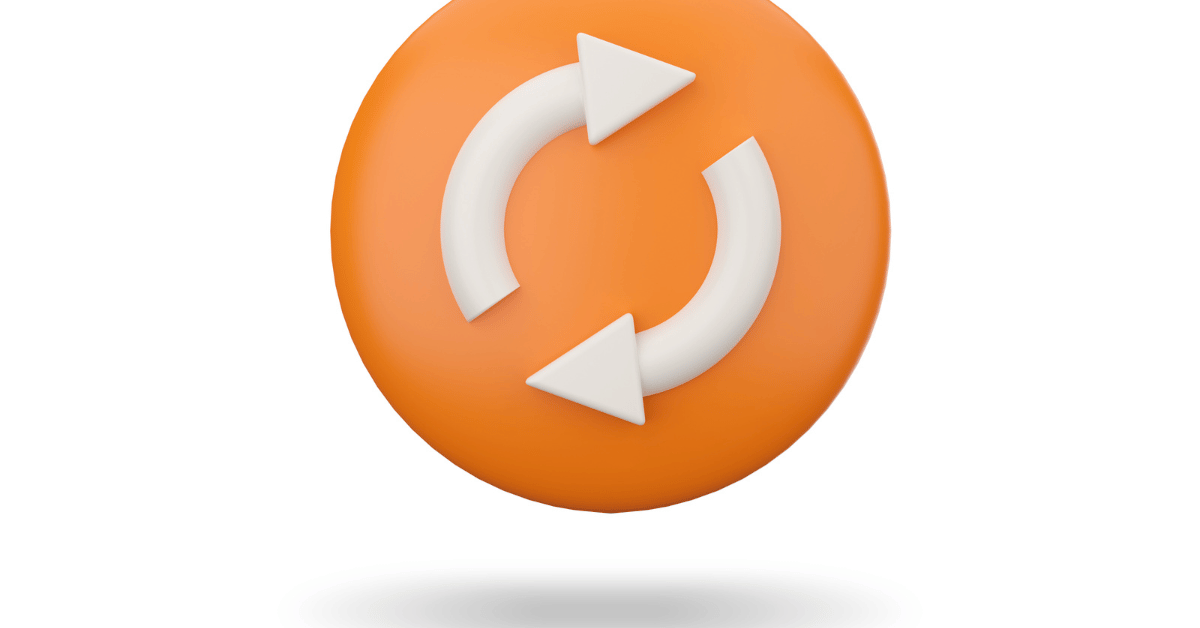Looping a video on a projector is a useful feature, especially when you want to play a video repeatedly without interruption. This feature can be handy for business presentations or when displaying digital signage, and it’s a straightforward process that can be done on most projectors. In this article, we’ll explore the different ways to loop a video on your projector, and how to do it efficiently. By following these tips, you’ll be able to play your video repeatedly without any interruptions, making your viewing experience more enjoyable.
Table of Contents
How To Loop a Video On a Projector?
Looping a video on a projector is a useful feature that allows you to play a video repeatedly without interruption. Whether you’re using a projector for business presentations or digital signage, looping a video can be a valuable tool. In this article, we’ll explore the different ways to loop a video on your projector, and how to do it efficiently.
Option 1: Looping with Media Player Software
Many media player software programs have a built-in option to loop a video. Simply open the video in the media player, right-click on the video, and select the “Loop” option. This will automatically repeat the video without interruption.
Option 2: Looping with a USB Drive
If your projector has a USB input port, you can also loop a video by storing it on a USB drive. Simply save the video file to the USB drive and connect it to the projector. Then, access the USB drive through the projector’s menu and select the option to loop the video.
Option 3: Looping with a Media Server
Some projectors support media server software, which allows you to control and loop videos remotely. Simply connect the projector to the media server and select the option to loop the video. This option is useful for businesses or digital signage displays that require remote control of video playback.
Adjusting the Settings
Once your video is looping on the projector, you may need to adjust the settings to optimize the image quality. Adjusting the brightness, contrast, and aspect ratio can help improve the image quality and make the video appear more vibrant and clear.
How do I loop a video continuously?
Looping a video continuously is a useful feature when you want to play a video repeatedly without interruption. There are different ways to loop a video continuously, and the method may vary depending on the device or software you’re using. Here are the steps to loop a video continuously using some of the most common software and devices:
Option 1: Looping a video on Windows Media Player
- Open the video file in Windows Media Player.
- Right-click on the video and select “Repeat” or “Loop” from the menu.
- The video will now play continuously in a loop until you stop it.
Option 2: Looping a video on VLC Media Player
- Open the video file in VLC Media Player.
- Click on the “Playback” tab in the menu bar.
- Select “Loop” or press “Ctrl+L” on your keyboard.
- The video will now play continuously in a loop until you stop it.
Option 3: Looping a video on QuickTime Player (Mac)
- Open the video file in QuickTime Player.
- Click on “View” in the menu bar.
- Select “Loop” or press “Option+Command+L” on your keyboard.
- The video will now play continuously in a loop until you stop it.
Option 4: Looping a video on a projector
- Connect your video source (e.g., laptop or media player) to the projector.
- Start playing the video on the projector.
- Check the projector’s menu for an option to loop the video.
- Select the option to loop the video, and it will now play continuously in a loop until you stop it.
Adjusting the Settings
Once your video is looping continuously, you may need to adjust the settings to optimize the image quality. Adjusting the brightness, contrast, and aspect ratio can help improve the image quality and make the video appear more vibrant and clear.
Conclusion
In conclusion, looping a video on a projector is a useful feature that can be done in several ways. You can loop a video with media player software, a USB drive, or a media server. Once the video is looping, adjusting the settings can help optimize the image quality and make the video appear more vibrant and clear. By following these tips, you’ll be able to loop a video on your projector efficiently and create a more enjoyable viewing experience.