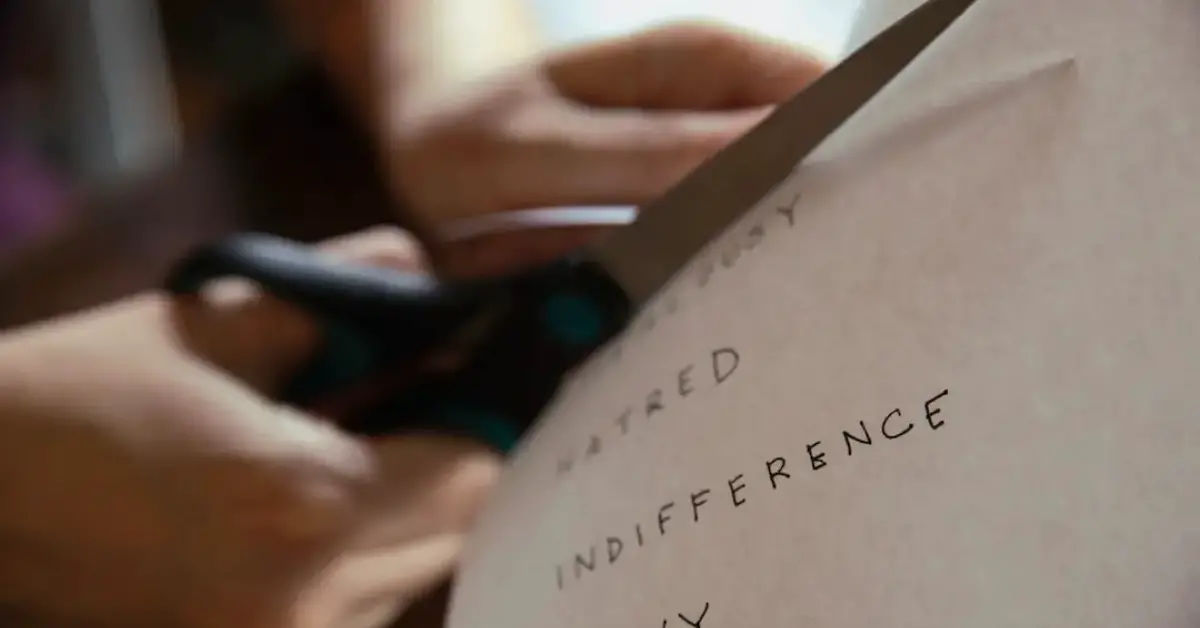Projectors offer versatile display options for various settings, from classrooms to home theaters. However, encountering issues like projector cutting off edges and images can detract from the viewing experience. Whether you’re presenting important information or enjoying entertainment, ensuring your projector displays the entire screen is crucial. In this guide, we’ll explore common reasons behind projector cutting off edges and images and provide practical solutions to fix these issues easily. By addressing these problems, you can enhance your viewing experience and enjoy seamless presentations and entertainment with your projector.
Table of Contents
How to Fix Projector Cutting Off Edges & Images
Projector cutting off edges and images can occur due to various factors, ranging from incorrect settings to hardware issues. Let’s delve into common reasons behind these issues and explore effective solutions to fix them, ensuring your projector displays the entire screen with clarity and precision.
From adjusting display settings to troubleshooting connectivity issues, addressing projector cutting off edges and images is essential for optimal viewing experiences. By implementing the following solutions, you can resolve these issues and enjoy seamless presentations and entertainment with your projector.
How do I fix the edges of my screen is cut off?
If the edges of your screen are cut off when using a projector, follow these steps to fix the issue:
- Adjust Keystone Correction: Use the keystone correction feature on your projector to adjust the image and ensure that the entire screen is displayed without any edges being cut off.
- Resize Image: Access the projector’s menu settings and resize the image to fit the screen properly, eliminating any cropping or cutting off of edges.
- Check Aspect Ratio: Ensure that the aspect ratio settings on both the projector and the connected device (e.g., laptop, DVD player) are compatible and set to the correct ratio for your screen.
- Position Adjustment: Move the projector closer or farther away from the screen to adjust the image size and position, ensuring that all edges are visible without being cut off.
- Screen Adjustment: If using a projector screen, adjust the screen’s position and tension to eliminate any wrinkles or unevenness that may cause the edges to be cut off.
By following these steps and making necessary adjustments, you can fix the edges of your screen being cut off when using a projector, ensuring a complete and seamless display.
Why is my projector not displaying the whole screen?
If your projector is not displaying the whole screen, several factors could be contributing to the issue:
- Aspect Ratio Mismatch: Check the aspect ratio settings on both the projector and the connected device to ensure they are compatible and set correctly for your screen.
- Resolution Settings: Adjust the resolution settings on the projector and the connected device to match the native resolution of your screen, preventing any cropping or cutting off of edges.
- Zoom Function: If your projector has a zoom function, ensure it is set correctly to display the entire screen without cropping or cutting off any edges.
- Signal Source: Verify that the signal source (e.g., laptop, DVD player) is transmitting the entire screen image without any cropping or cutting off of edges.
- Projection Distance: Adjust the distance between the projector and the screen to ensure that the entire screen is within the projector’s projection range, eliminating any cropping or cutting off of edges.
By addressing these potential issues and making necessary adjustments, you can troubleshoot why your projector is not displaying the whole screen and ensure a complete and seamless display for your presentations and entertainment.
Conclusion
Projector cutting off edges and images can detract from the viewing experience, but with the solutions provided in this guide, you can easily fix these issues and enjoy seamless presentations and entertainment with your projector. By adjusting settings, troubleshooting connectivity issues, and making necessary adjustments, you can ensure that your projector displays the entire screen with clarity and precision. Say goodbye to cropped edges and incomplete images, and hello to optimal viewing experiences with your projector.