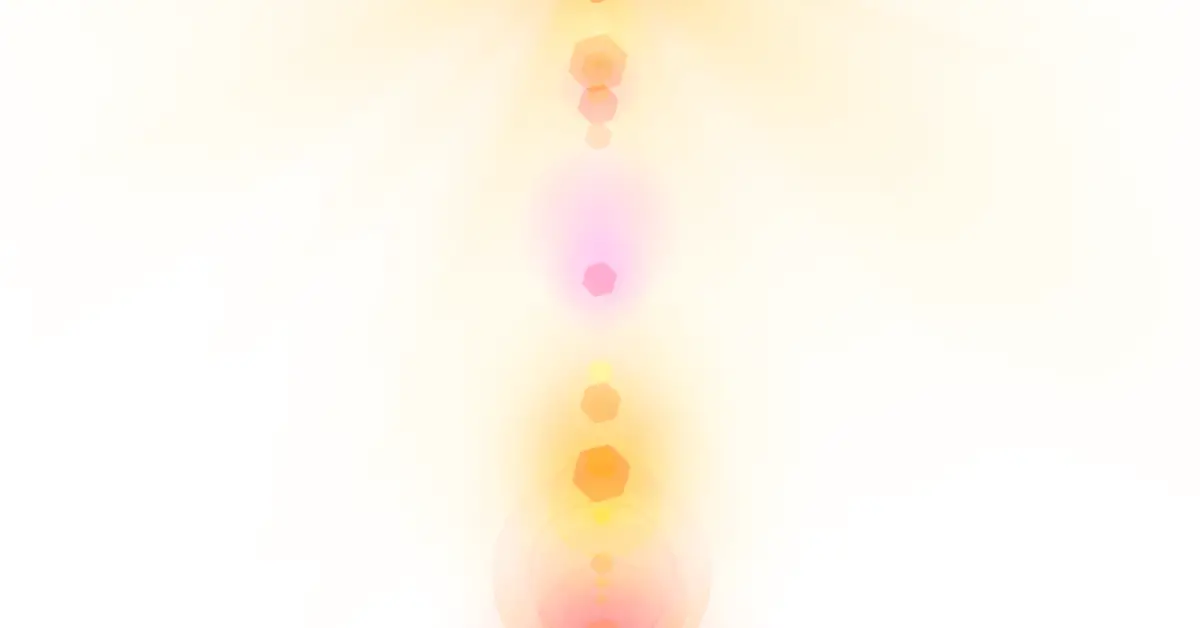Miroir projectors are a popular choice for home theater enthusiasts and business professionals. One of the key features of these projectors is their ability to provide high-quality picture and sound. However, sometimes the brightness of the projector needs to be adjusted to suit the environment. Whether you’re in a dimly lit room or a brightly lit room, adjusting the brightness of your Miroir projector can enhance your viewing experience. In this article, we’ll show you how to adjust the brightness of your Miroir projector.
Table of Contents
How To Adjust The Brightness Of Miroir Projector?
Miroir projectors are a popular choice for home theater enthusiasts and business professionals. One of the key features of these projectors is their ability to provide high-quality picture and sound. However, sometimes the brightness of the projector needs to be adjusted to suit the environment. Whether you’re in a dimly lit room or a brightly lit room, adjusting the brightness of your Miroir projector can enhance your viewing experience. In this article, we’ll show you how to adjust the brightness of your Miroir projector.
Method 1: Adjusting the brightness on the projector
Step 1: Press the Menu button On the projector’s remote control, press the Menu button.
Step 2: Select Picture Using the arrow keys on the remote control, select Picture and press Enter.
Step 3: Adjust the brightness Using the arrow keys, select Brightness and press Enter. Use the arrow keys to increase or decrease the brightness as desired.
Step 4: Save the changes Once you’ve adjusted the brightness, press the Menu button to exit the menu and save the changes.
Method 2: Adjusting the brightness on the source device
Step 1: Open the display settings on your device On your source device, open the display settings. This may be found in the settings app or by right-clicking on the desktop and selecting Display settings.
Step 2: Adjust the brightness Adjust the brightness using the slider or options provided in the display settings.
Step 3: Save the changes Once you’ve adjusted the brightness, save the changes and exit the display settings.
Method 3: Adjusting the lighting in the room
If the above methods do not provide the desired brightness level, you can also adjust the lighting in the room. Adding or removing light sources, adjusting window shades, or changing the position of the projector can all affect the brightness of the projected image.
How Many Lumens Are OK For a Projector?
The number of lumens that are OK for a projector depends on the intended use of the projector and the environment in which it will be used. In general, the brightness of a projector is measured in lumens, with higher lumens indicating a brighter image. Here are some general guidelines to help determine how many lumens are OK for a projector:
- Home Theater: For a home theater, a projector with at least 1,500 lumens is recommended. However, if the room is completely dark, a projector with as low as 1,000 lumens can suffice.
- Office Presentations: For presentations in a well-lit room, a projector with at least 2,500 lumens is recommended. If the room is dimly lit, a projector with 1,500 lumens may be sufficient.
- Large Venue: For large venues such as conference rooms or auditoriums, a projector with at least 5,000 lumens is recommended.
- Outdoor Use: For outdoor use, a projector with at least 2,500 lumens is recommended. However, this can vary depending on the time of day and lighting conditions.
It’s important to note that lumens aren’t the only factor in determining the quality of the image produced by a projector. Contrast ratio, resolution, and color accuracy also play a significant role in image quality.
In conclusion, the number of lumens that are OK for a projector depends on the intended use of the projector and the environment in which it will be used. By considering these factors, you can choose a projector with the appropriate number of lumens to provide a bright and clear image.
Conclusion
In conclusion, adjusting the brightness of your Miroir projector is a simple process that can greatly enhance your viewing experience. By following these simple steps, you can easily adjust the brightness using the projector’s menu or your source device’s display settings. If necessary, you can also adjust the lighting in the room to achieve the desired brightness level.