One question we most commonly receive from consumers is, “How can I connect my laptop to my projector wirelessly?”. This article covers you if you have just purchased a new projector and are wondering how to pair it with your laptop.
We have various new ways to consume content thanks to home theater systems and the latest projectors. In addition, due to technological advancements, you can now connect many devices to a projector, ensuring entertainment solutions for a wider audience.
The projector offers various connectivity options, making it versatile on all ends. Its versatility is one of the reasons why so many people are switching to projectors instead of LCDs. This article provides explicit instructions on connecting a laptop to a projector wirelessly.
There are a few ways through which you can do it. First, you will have no trouble if you have previously connected your LCD with the projector. After that, it’s pretty much the same process depending on the available ports on your laptop.
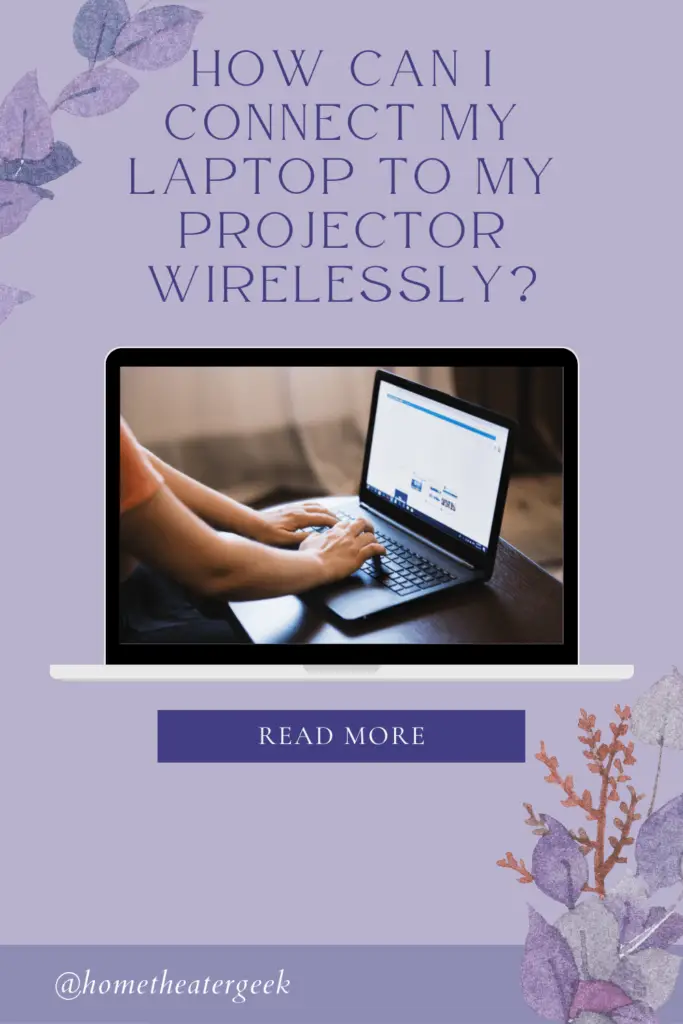
Table of Contents
Can you connect a laptop to a projector wirelessly?
Projectors are very easy to connect to a laptop wirelessly. Without the extra wires, sharing data from your computer to your projector becomes easy and convenient. For example, you can share movies, watch TV shows, display presentations, and more.
Some of our top choices for wireless projectors are mentioned below,
| Image | Product | Feature | Price |
|---|---|---|---|
|
Editor Choice
 |
NEBULA Anker Capsule, Smart Wi-Fi Mini Projector
|
|
Check Price |
|
TOP Pick
 |
YABER Projector WiFi Mini Projector
|
|
Check Price |
|
Trending
 |
ViewSonic M2 1080p Portable Projector
|
|
Check Price |
How can I connect laptop to a projector wirelessly?
Wired connections aren’t always recommended where projector connectivity is concerned. This is because projectors usually have a fixed place. You sometimes have to mount them on the wall or hang them from the ceiling.
Connecting to your projector through a wire in such situations becomes challenging. So, wireless connections are preferred. Here are a few ways through which you can connect a laptop to your projector wirelessly,
Turn on pairing mode.
The first thing that you need to do is turn on both; your projector and your laptop. Once your projector is turned on, go to settings and put it on pairing mode.
You can do either by,
- Turn on Bluetooth by pressing the BT button on your projector
- Or use the remote control to go to settings, turn on Bluetooth and make your devices discoverable
To figure out the right way to turn Bluetooth on, go through the user manual that came with your device. It should have the necessary information you need for turning on Bluetooth.
Turn on Bluetooth
Once your projector is discoverable, go to the command center on your laptop located at your taskbar. You will find the Bluetooth icon in the settings. Click it to turn it on.
If your laptop doesn’t offer Bluetooth connectivity, we know a lot of older laptops don’t. You can invest in a Bluetooth adaptor and use that to connect to your projector. Connect the adapter to your laptop and follow the instructions you will see on the screen.
Once the adapter has been set up, click the connect icon, and your laptop should start discovering nearby devices. Locate your projector from the available devices and click pair.
Explore screen sharing
Press the “P” and “Windows” keys together and you will have a popup displaying various screen sharing options. These different options may include,
Duplicate – This option allows you to replicate the exact screen projector that is shown on your laptop.
PC screen only – This option allows you to turn off your projector screen so that your laptop screen isn’t shared.
Second screen – With this option, you can share everything from your laptop’s screen on your projector. However, you will not be able to see anything on your laptop.
Extend – Lastly, the extend options gives more sharing space. It allows you to drag items from your laptop’s screen to the projector screen from sharing purposes. It will not share the entire screen as it is. Instead, you will have the choice to share data as you deem appropriate.
Use HDMI extenders
Another way for you to connect your laptop to your projector wirelessly is by investing in HDMI extenders. Typically, most laptops and projectors use HDMI cables for connectivity. However, with HDMI extenders, the audio and video signal will be transmitted wirelessly, eradicating the need for wires.
The HDMI extenders can catch signals even at 200 feet. They have a massive range, so you will not have to worry that the password is weak. Even if you place your laptop at your neighbor’s house, HDMI extenders will still catch the signals and display your content effectively.
They are affordable and won’t cost you an arm or a leg. Some of our top choices for HDMI extenders are mentioned below,
| Image | Product | Feature | Price |
|---|---|---|---|
|
Editor Choice
 |
BenQ InstaShow WDC10
|
|
Check Price |
|
TOP Pick
 |
J-Tech Digital HDMI Extender
|
|
Check Price |
|
Trending
 |
IOGEAR Wireless HD Plug and Play HDMI Extender
|
|
Check Price |
How do HDMI extenders work?
An HDMI extender works seamlessly. It is a wireless dongle connected to both devices on the HDMI port. So they can work with virtually anything.
An HDMI extender takes the audio and video signal from the laptop and converts it into a radio signal. These signals are then transmitted to a 5GHz frequency and are received by the receiver attached to the projector. The receiver then converts the radio signals back to video and audio signals, thus projecting them onto the screen.
The best part about buying HDMI extenders is that they can convert even VGA signals to HDMI. In addition, the latest devices have HDMI connectivity, making them very functional.
Furthermore, if you are looking for a solution to connect various laptops to one projector, you can purchase a hub instead. Then, all the laptops will be connected to one hub that will transmit the signals to the laptop. As far as video quality is concerned, the HDMI extender can conveniently share 1080p quality at 60HZ.
You can also purchase splitters that simultaneously display content on more than one projector.
There are a few downsides to HDMI extenders as well. They can cause lagging which makes them not ideal for gaming purposes. HDMI extenders also have a limited range and need an external power source.
Final thoughts,
So, this is everything that we had to say regarding “How can I connect my laptop to my projector wirelessly?”. This is one of the most frequently asked questions by entertainment enthusiasts and we realized how important it was to disseminate right information on this.
Hopefully, now you can try out these methods and connect your projector to your laptop wirelessly. Once you start connecting your devices, you will see the merits of wireless connections. No disorganization, no plethora of wires and a very clean setup.
Do leave us with your feedback below and let us know if there are any other ways through which you connect your laptop to your projector wirelessly.

