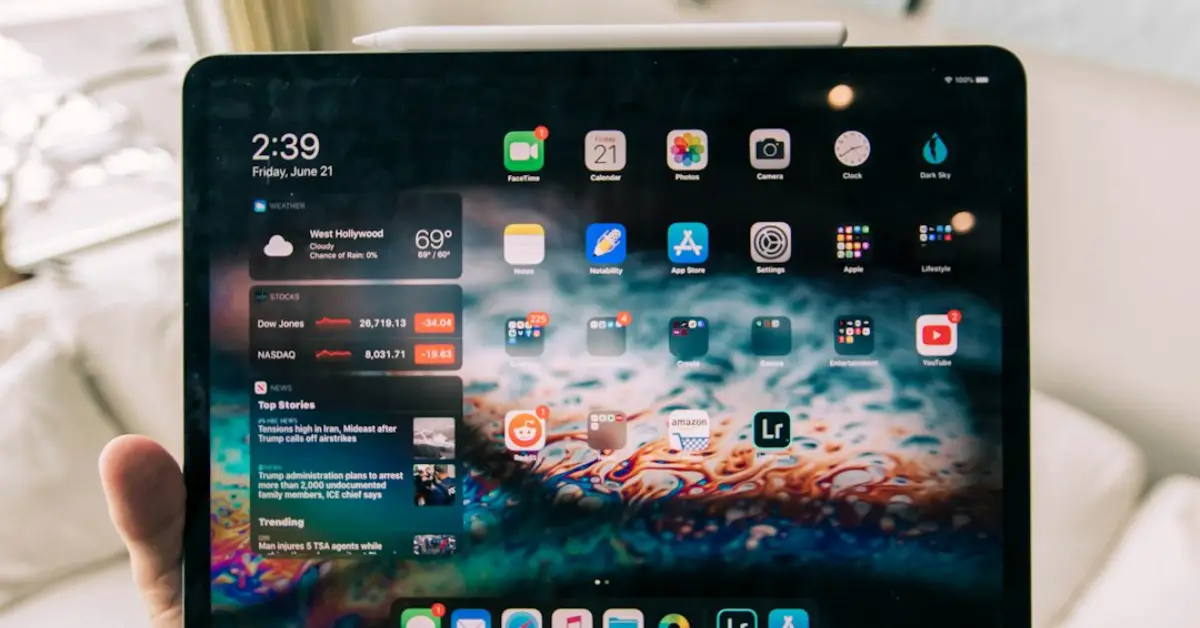Yes, iPads can connect to projectors using an adapter or wireless connection. This allows for easy sharing of content.
In today’s tech-savvy world, the ability to connect devices seamlessly is essential. IPads are versatile tools that can be used for presentations, meetings, and entertainment purposes. By connecting your iPad to a projector, you can easily share videos, slideshows, and other content on a larger screen.
Whether you are in a classroom, boardroom, or living room, the convenience of projecting from your iPad enhances the overall experience. With the right adapter or wireless setup, you can transform your iPad into a powerful presentation tool, making it easier to engage your audience and share your ideas effectively.
Table of Contents
Introduction To Ipad And Projector Connectivity
The Rise Of Mobile Presentations
With the advancement of technology, the way presentations are delivered has evolved. The rise of mobile presentations has revolutionized the way we share information. The portability and convenience of iPads have made them a popular choice for professionals and educators alike. Connecting an iPad to a projector allows for seamless and dynamic presentations, enabling presenters to engage their audience in a more interactive and impactful manner.
Benefits Of Ipad-to-projector Connections
When it comes to the benefits of connecting an iPad to a projector, the advantages are plentiful. Firstly, iPad-to-projector connections offer unparalleled convenience, allowing presenters to carry a lightweight device that can easily connect to a projector, eliminating the need for bulky laptops or desktop computers. Moreover, the mobility of iPads enables presenters to move around the room while delivering their presentations, fostering a more engaging and interactive experience for the audience. Additionally, the high-resolution displays of iPads ensure that the visuals projected onto the screen are crisp and vibrant, enhancing the overall quality of the presentation.
Compatibility Factors
When considering the compatibility of an iPad with a projector, there are several key factors to keep in mind. Understanding the supported iPad models and the projector input options is crucial to ensure a seamless connection and optimal viewing experience.
Supported Ipad Models
The compatibility of an iPad with a projector depends on the iPad model. While newer models are generally equipped with advanced connectivity features, older versions may have limitations. It’s essential to verify the compatibility of your specific iPad model with the projector you intend to use.
Projector Input Options
Projectors come with various input options, including HDMI, VGA, USB, and wireless connectivity. Understanding the input options available on your projector is essential for determining the most suitable connection method for your iPad. Some projectors may require additional adapters or cables to establish a connection with the iPad.
Essential Connection Equipment
When it comes to connecting your iPad to a projector, having the right equipment is essential for a seamless experience. Let’s explore the adapters and cables you’ll need to make this connection a reality.
Adapters For Ipad
If you want to connect your iPad to a projector, you’ll need the right adapter. The Apple Digital AV Adapter is a popular choice, allowing you to connect your iPad to a projector via an HDMI cable. Additionally, the VGA Adapter is perfect for older projectors that don’t have HDMI ports. These adapters are essential for ensuring compatibility between your iPad and the projector.
Cables You’ll Need
Along with the appropriate adapter, you’ll need the right cables to complete the connection. An HDMI cable is ideal for connecting your iPad to a projector that supports HDMI input. On the other hand, if you’re using a VGA adapter, a VGA cable will be necessary to establish the connection. Having the right cables is crucial for transmitting high-quality audio and video signals from your iPad to the projector.
Wireless Streaming Alternatives
Explore wireless streaming alternatives for connecting your iPad to a projector effortlessly. With various options available, you can easily mirror your iPad screen for presentations or entertainment purposes without the hassle of cords or cables. These alternatives provide flexibility and convenience for seamless connectivity.
Airplay Functionality
If you own an iPad and an Apple TV, then you can easily connect your iPad to a projector wirelessly using AirPlay functionality. This feature allows you to stream your iPad’s screen directly to your Apple TV and then project it onto the big screen. To use this feature, both devices must be connected to the same Wi-Fi network.Third-party Apps
Apart from AirPlay, there are several third-party apps that you can use to connect your iPad to a projector wirelessly. Apps like Reflector, AirServer, and X-Mirage allow you to mirror your iPad’s screen to a computer or a projector. These apps work by creating a virtual AirPlay receiver on your computer, which you can then connect to your projector. If you’re looking for a more versatile option, then you can consider using a wireless HDMI transmitter. These devices allow you to stream your iPad’s screen to a projector without the need for any cables. All you need to do is plug the transmitter into your iPad’s Lightning port and connect the receiver to your projector. In conclusion, there are several wireless streaming alternatives that you can use to connect your iPad to a projector. Whether you choose to use AirPlay functionality or a third-party app, the process is relatively simple and can be done with minimal setup. So, if you’re looking to project your iPad’s screen onto a big screen, then these wireless streaming alternatives are definitely worth considering.Step-by-step Connection Setup
Easily connect your iPad to a projector by following these step-by-step setup instructions. Ensure both devices are on the same Wi-Fi network and use an HDMI adapter for seamless connection. Enjoy projecting your iPad screen onto a larger display hassle-free.
Connecting Via Cable
To connect your iPad to a projector via cable, you need an HDMI or VGA adapter. Here is a step-by-step guide to set up the connection:- Connect the adapter to your iPad.
- Connect one end of the HDMI or VGA cable to the adapter and the other end to the projector.
- Turn on your projector and select the input source connected to the cable.
- Your iPad screen will now be mirrored on the projector.
Setting Up Airplay
If you have an Apple TV or a compatible projector with built-in AirPlay support, you can connect your iPad wirelessly. Here are the steps to set up AirPlay:- Ensure your iPad and Apple TV/projector are on the same Wi-Fi network.
- Swipe up from the bottom of your iPad screen to access the control center.
- Tap on “Screen Mirroring.”
- Select your Apple TV or projector from the list of available devices.
- Enter the AirPlay code displayed on the screen if prompted.
- Your iPad screen will now be mirrored on the projector.
Troubleshooting Common Issues
When connecting your iPad to a projector, you may encounter some common issues that can affect the quality of the projection. By troubleshooting these issues, you can ensure a seamless and high-quality projection experience.
Resolving Connection Errors
To resolve connection errors when connecting your iPad to a projector, follow these steps:
- Ensure that the HDMI or VGA cable is securely connected to both the iPad and the projector.
- Check that the projector is set to the correct input source for the connected cable.
- Restart both the iPad and the projector to reset the connection.
- If using an adapter, ensure it is compatible with your iPad model and the projector.
Improving Projection Quality
To improve the quality of the projection from your iPad to the projector, consider the following tips:
- Adjust the screen mirroring settings on your iPad to optimize the display for the projector.
- Ensure that the projector lens is clean and free from dust or smudges that may affect the clarity of the projection.
- Use a higher-quality HDMI or VGA cable for a more reliable and higher-definition connection.
Enhancing Your Presentation
Utilizing Ipad Features
When presenting with an iPad, take advantage of its features to captivate your audience. Use the AirPlay functionality to wirelessly connect to a projector. This allows you to display your content on a larger screen, making it more accessible to everyone in the room. Additionally, the iPad’s split-screen feature enables you to display your presentation notes on one side while showing your slides on the projector, ensuring a seamless and professional delivery.
Presentation Apps And Tools
There are numerous presentation apps and tools available for iPads that can further enhance your presentations. Utilize apps such as Keynote or Microsoft PowerPoint to create visually stunning slideshows with interactive elements. Incorporate interactive whiteboard apps to engage your audience by allowing them to participate in the presentation. Moreover, consider using a wireless presenter remote to navigate through your slides effortlessly, maintaining a smooth flow during your presentation.
Best Practices For A Smooth Experience
When connecting your iPad to a projector, following best practices ensures a smooth experience and successful presentation. From running a pre-connection checklist to maintaining your equipment, these steps help avoid technical hiccups and keep your audience engaged. Let’s explore the best practices for a seamless iPad-to-projector connection.
Pre-connection Checklist
Before starting your presentation, run through a quick checklist to ensure everything is in order:
- Charge your iPad to avoid interruptions during the presentation.
- Verify that the projector and iPad are compatible, and prepare any necessary adapters.
- Test the connection in advance to address any potential issues before the presentation.
Maintaining Your Equipment
Proper maintenance of your equipment is essential for a smooth presentation:
- Regularly clean the projector’s lens and ensure it is free from dust and smudges.
- Keep your iPad updated with the latest software to optimize compatibility with the projector.
- Store cables and adapters neatly to prevent tangling and damage.
Concluding Thoughts
Connect your iPad to a projector effortlessly for seamless presentations and entertainment. Utilize the device’s screen mirroring feature to display content with ease. Enjoy the flexibility and convenience of sharing your iPad screen on a larger display for enhanced visibility.
Recapping The Effortless Setup
Setting up your iPad to connect to a projector is a simple process that enhances your presentations.
Future Trends In Technology Integration
As technology advances, we can expect even more seamless connectivity between devices like iPads and projectors.
Integrating your iPad with a projector opens up a world of possibilities for engaging presentations.
Frequently Asked Questions
How Do I Mirror My Ipad To A Projector?
To mirror your iPad to a projector, use an HDMI adapter or Apple TV for wireless connection. Simply connect the adapter to the iPad and the projector, or enable AirPlay on both devices for wireless mirroring.
Do Projectors Work With Ipads?
Yes, projectors can work with iPads by connecting them through compatible cables or wireless technology.
Can You Project An Image From Your Ipad?
Yes, you can project an image from your iPad using a compatible projector or a smart TV.
How To Connect Ipad To Hdmi Port?
To connect your iPad to an HDMI port, use a compatible HDMI adapter. Simply plug one end into the iPad and the other into the HDMI port. Then, switch the TV input to the HDMI channel to see your iPad screen.
Conclusion
To sum up, connecting an iPad to a projector is simple and convenient. With the right adapter, you can easily share your screen for presentations or entertainment. Ensure compatibility and follow the steps outlined to enjoy a seamless connection experience.
Enhance your viewing experience with this hassle-free setup.