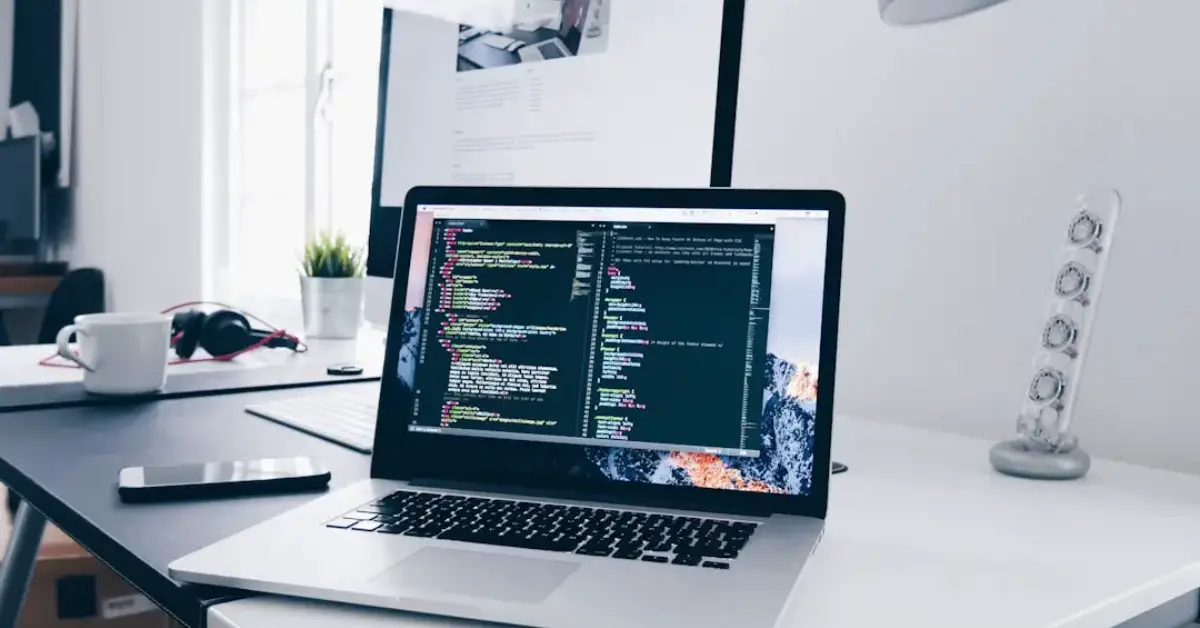Yes, you can use a projector without a laptop by connecting it to a smartphone or tablet. Using a projector without a laptop offers flexibility and convenience for various multimedia needs.
Whether for presentations, movies, or gaming, this setup allows for seamless projection of content without the need for a laptop. By utilizing wireless or wired connections, you can easily display images, videos, and slideshows on a larger screen. This method is particularly useful for on-the-go situations or when a laptop is not available, making it a versatile option for different scenarios.
With the advancement of technology, connecting a projector to a smartphone or tablet has become a practical and efficient solution for projecting content without the need for a laptop.
Table of Contents
Introduction To Projector Usage Without A Laptop
The use of projectors has become increasingly prevalent in both professional and personal settings. With the growing demand for flexible presentation solutions, individuals and organizations are seeking ways to utilize projectors without the need for a traditional laptop. In this article, we will delve into the basics of projector technology and explore the feasibility of using a projector without a laptop for various applications.
The Growing Need For Flexible Presentation Solutions
As the way we work and present information continues to evolve, there is a rising demand for more versatile and adaptable presentation tools. Traditional laptop-dependent setups can be limiting in certain scenarios, prompting the exploration of alternative options for projecting content. Whether it’s in a business meeting, educational environment, or social gathering, the ability to use a projector without a laptop can offer enhanced flexibility and convenience.
Exploring The Basics Of Projector Technology
Before delving into the specifics of using a projector without a laptop, it’s essential to understand the fundamental principles of projector technology. From the different types of projectors to the connectivity options available, gaining insight into the basics of projector technology will provide a solid foundation for exploring alternative methods of projection.
Smartphones As A Projector Source
Smartphones can serve as a versatile source for projecting content without the need for a laptop. With the advancements in mobile technology, it’s now possible to connect your smartphone directly to a projector, allowing for seamless presentations, entertainment, and more. Let’s explore how you can harness the power of your smartphone as a projector source.
Connecting Your Smartphone To A Projector
Connecting your smartphone to a projector is a straightforward process that can be achieved using a variety of methods. Many projectors offer HDMI or USB connectivity, enabling direct linking with smartphones. Additionally, wireless options such as Bluetooth and Wi-Fi allow for convenient, cable-free connections.
Apps That Facilitate Smartphone To Projector Connection
Several apps are available to facilitate the connection between your smartphone and a projector. These apps offer features such as screen mirroring, file sharing, and remote control capabilities, making it easier to project content from your smartphone onto a larger screen. Popular options include AirPlay, Miracast, and AllConnect, each offering unique benefits for seamless smartphone-to-projector connectivity.
Tablets: A Versatile Alternative
Tablets have become increasingly popular as a versatile alternative to laptops for various tasks, including presentations through projectors. Their compact size, portability, and compatibility with projectors make them a convenient option for individuals and professionals alike. Moreover, tablets offer the flexibility to access and display content directly without the need for a laptop. Let’s explore the benefits of using tablets with projectors and a step-by-step guide to connect a tablet to a projector.
Benefits Of Using Tablets With Projectors
- Portability: Tablets are lightweight and easy to carry, making them ideal for on-the-go presentations.
- Wireless Connectivity: Many tablets support wireless connectivity to projectors, eliminating the need for cumbersome cables.
- Touchscreen Functionality: Tablets with touchscreen capabilities offer intuitive control and interaction during presentations.
- Multi-Purpose Use: Apart from presentations, tablets can be used for a variety of tasks, enhancing their overall utility.
Step-by-step Guide To Connect A Tablet To A Projector
- Ensure the projector and tablet are powered on and in close proximity.
- Access the tablet’s settings and enable the wireless display or screen mirroring function.
- On the projector, select the appropriate input source for wireless connectivity.
- Wait for the tablet to detect the projector, then select it from the available devices list.
- Once connected, the tablet screen will be mirrored on the projector, allowing seamless display of content.
Media Streaming Devices
Yes, you can use a media streaming device like Chromecast or Fire TV Stick with a projector, eliminating the need for a laptop. Simply connect the streaming device to the projector’s HDMI port and enjoy streaming content hassle-free.
If you want to use a projector without a laptop, media streaming devices can be a great option. These devices, such as Chromecast and Roku, allow you to stream content directly from the internet or your mobile device to your projector.Using Devices Like Chromecast And Roku
Chromecast and Roku are two popular media streaming devices that can be used with a projector. Both devices are compact and easy to set up, making them a convenient option for those who want to stream content without a laptop. To use Chromecast or Roku with a projector, simply connect the device to your projector’s HDMI port and follow the on-screen instructions to set up your Wi-Fi network. Once connected, you can stream content from apps like Netflix, Hulu, and YouTube directly to your projector.Setting Up A Media Streamer With A Projector
Setting up a media streamer with a projector is a straightforward process. Here are the steps you need to follow:- Connect the media streamer to your projector’s HDMI port.
- Connect the media streamer to your Wi-Fi network.
- Download and install any necessary apps or software.
- Select the content you want to stream and enjoy!
Usb Drives And External Hard Drives
USB drives and external hard drives can be used with projectors, eliminating the need for a laptop. Simply store your presentation or media on the drive for easy access and projection. This setup offers convenience and flexibility for seamless presentations or entertainment.
Playing Media Directly From Storage Devices
If you are looking for a way to use a projector without a laptop, USB drives and external hard drives are the way to go. These storage devices are small and portable, making them perfect for use with projectors. Plus, they are capable of storing large amounts of data, allowing you to bring your media library with you wherever you go.Compatibility And Format Considerations
Before you start playing media directly from a storage device, it’s important to consider compatibility and format. Not all projectors are compatible with all storage devices, and not all storage devices support all formats. To ensure compatibility, make sure your projector has a USB port or HDMI port. When it comes to format, most projectors support popular formats like MP4, AVI, and MOV. However, it’s always a good idea to check the projector’s manual to see which formats are supported. If your media is not in a compatible format, you may need to convert it using a free online converter or software.| Supported Formats | Unsupported Formats |
|---|---|
| MP4 | WMV |
| AVI | FLV |
| MOV | MKV |
Dvd And Blu-ray Players
DVD and Blu-ray players are popular entertainment devices that can be used to play movies and other media. When it comes to connecting these traditional disc players to a projector, you may be wondering about the feasibility and benefits of doing so. In this section, we will explore the process of connecting DVD and Blu-ray players to a projector, as well as the advantages of using these devices for your viewing experience.
Connecting Traditional Disc Players To A Projector
Connecting a DVD or Blu-ray player to a projector is a straightforward process that requires a few simple steps. Most modern projectors come equipped with multiple input options, including HDMI, composite, and component inputs, making it easy to connect a variety of devices.
To connect a DVD or Blu-ray player to your projector, simply use an HDMI cable or the appropriate video cable to connect the player’s output to the projector’s input. Once the devices are connected, you can use the projector’s input selection feature to choose the connected input source, allowing you to start enjoying your favorite movies on the big screen.
Advantages Of Using Dvd And Blu-ray Players
- High-quality video and audio output for an immersive viewing experience.
- Access to a wide range of movies and media content available on physical discs.
- Compatibility with older movie collections and physical media libraries.
- Convenience of playing DVDs and Blu-ray discs without the need for a laptop or streaming device.
Wireless Transmission Technologies
Wireless transmission technologies have revolutionized the way we use projectors, making it possible to connect and use a projector without a laptop. Exploring options like Wi-Fi and Bluetooth allows for seamless connectivity and hassle-free presentations.
Exploring Options Like Wi-fi And Bluetooth
Wi-Fi and Bluetooth are popular wireless transmission technologies that enable you to connect a projector without a laptop. With Wi-Fi, you can wirelessly project content from your smartphone, tablet, or other compatible devices directly to the projector. Bluetooth, on the other hand, provides a convenient way to stream audio and video content from your mobile device to the projector.
How To Setup Wireless Connections
Setting up a wireless connection for your projector involves simple steps to ensure a smooth and efficient setup. Ensuring each H3 heading adheres to HTML syntax, you can follow the manufacturer’s instructions to connect your projector to a Wi-Fi network or pair it with a Bluetooth-enabled device. Once connected, you can easily transmit your content wirelessly to the projector for a seamless presentation experience.
Troubleshooting Common Issues
When it comes to using a projector without a laptop, you may encounter common issues that can hinder your experience. Understanding how to troubleshoot these problems can help you make the most of your projector setup.
Solving Connectivity Problems
If you’re experiencing connectivity problems when using a projector without a laptop, there are a few steps you can take to troubleshoot the issue. First, ensure that all cables are securely connected and that the projector is receiving power. Check for any loose connections and make sure the input source is selected correctly on the projector. If you’re using a mobile device or other external source, make sure it is properly connected and configured for use with the projector.
- Check all cable connections
- Ensure input source is selected correctly
- Verify proper connection and configuration of external devices
Tips For Optimal Projector Settings Without A Laptop
When using a projector without a laptop, it’s important to optimize the projector settings for the best possible experience. Adjust the brightness and contrast settings to ensure optimal image quality. If you’re using an external device, make sure the resolution and aspect ratio are compatible with the projector. Additionally, consider the ambient lighting in the room and make adjustments to the projector settings as needed to enhance visibility.
- Adjust brightness and contrast settings
- Ensure compatibility of resolution and aspect ratio
- Consider ambient lighting and make necessary adjustments
Frequently Asked Questions
How To Play Video On Projector Without Laptop?
To play a video on a projector without a laptop, use a USB drive or a media player with HDMI output for direct connection. Simply insert the USB or connect the media player to the projector to start playing the video.
Can A Phone Connect To A Projector?
Yes, a phone can connect to a projector using a compatible cable or wireless technology.
What Do You Need To Use A Projector?
To use a projector, you need a power source, compatible device, projector screen, and appropriate cables.
Can A Projector Play Video From A Usb?
Yes, a projector can play videos from a USB. Simply plug the USB into the projector and access the video files to start playback.
Conclusion
To sum up, using a projector without a laptop is indeed possible and offers flexibility. By utilizing various devices like smartphones or streaming sticks, you can easily connect and enjoy multimedia content. Understanding the options available can enhance your viewing experience and make presentations more convenient.
Explore the possibilities today!