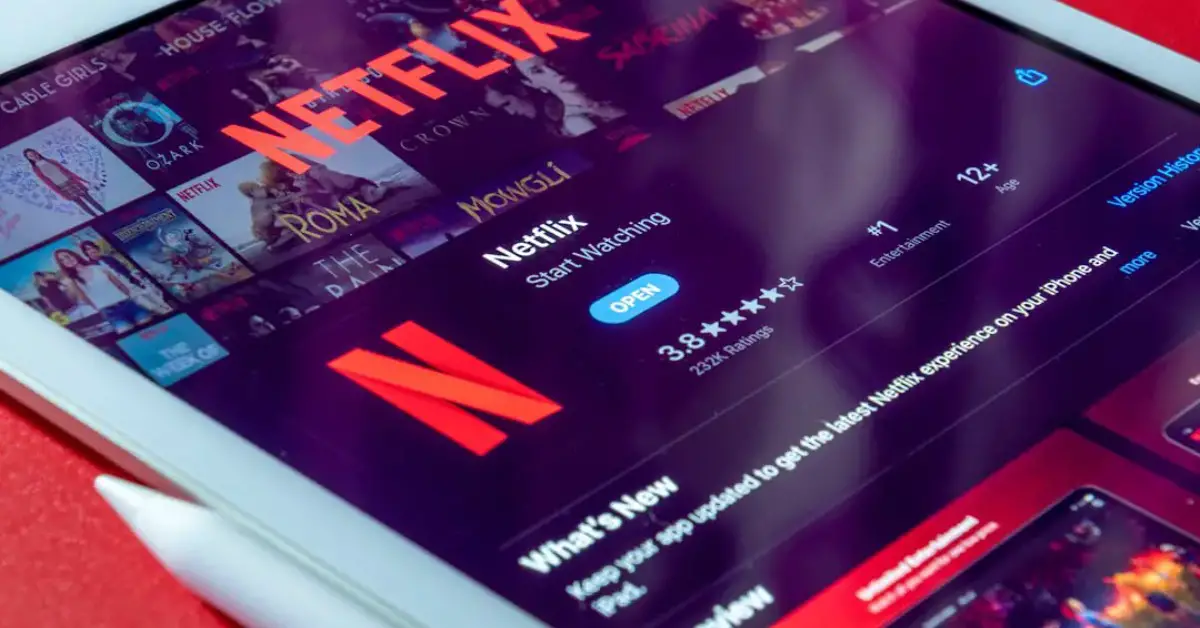Yes, you can get Netflix on a projector by connecting a streaming device like Chromecast. Are you a movie buff looking to enhance your home entertainment experience?
If you own a projector and are wondering if you can access Netflix on it, the answer is yes! By simply connecting a streaming device like Chromecast to your projector, you can easily stream your favorite Netflix shows and movies on the big screen.
This setup allows you to enjoy high-quality content in the comfort of your own home, bringing the cinematic experience right to your living room. Stay tuned to learn more about how you can elevate your viewing experience with Netflix on your projector.
Table of Contents
Introduction To Streaming Netflix On A Projector
Streaming Netflix on a projector opens up a world of entertainment possibilities, offering a larger-than-life viewing experience in the comfort of your own home. Whether it’s for a movie night with friends or a family gathering, projecting Netflix onto a big screen can elevate your viewing experience to a whole new level. In this article, we’ll explore the benefits of projector streaming and discuss the primary considerations before setting up your Netflix streaming on a projector.
Benefits Of Projector Streaming
When it comes to streaming Netflix on a projector, the benefits are undeniable. Here are a few advantages of indulging in this immersive viewing experience:
- Cinematic Experience: Enjoy a cinematic experience with larger-than-life visuals that rival the movie theater.
- Versatility: Projectors offer flexibility in terms of screen size, allowing you to adjust the viewing area according to your preferences.
- Social Entertainment: Hosting movie nights or gatherings becomes more enjoyable as everyone can gather around and immerse themselves in the visual splendor.
- Enhanced Viewing: Projectors provide high-definition picture quality, enhancing the overall viewing experience.
Primary Considerations Before Setup
Before diving into projector streaming, it’s crucial to consider a few primary factors to ensure a seamless setup. Here are the key considerations:
- Projector Compatibility: Ensure that your projector is compatible with streaming devices and supports the necessary connections for Netflix streaming.
- Streaming Device: Select a reliable streaming device such as a smart TV stick or a media player that is compatible with Netflix and your projector.
- Internet Connection: A stable and high-speed internet connection is essential for uninterrupted streaming of Netflix content.
- Projection Screen: Consider the type of projection screen or wall surface for optimal viewing quality and clarity.
Essential Equipment Needed
To stream Netflix on a projector, essential equipment needed includes a compatible streaming device like a smart TV stick or a laptop with an HDMI port. Connecting the device to the projector via HDMI cable allows you to enjoy Netflix content on a larger screen.
Choosing The Right Projector
When selecting a projector for streaming Netflix, opt for a model with a high resolution and brightness level to ensure a crisp and vibrant image. Look for a projector with a minimum of 1080p resolution to enjoy high-definition content. Additionally, consider the throw distance and screen size compatibility to suit your viewing space.
Required Connectivity Options
To stream Netflix on a projector, ensure that it has the necessary connectivity options such as HDMI or USB ports. These ports enable you to connect your streaming device, whether it’s a laptop, smart TV, or streaming stick, to the projector. An HDMI connection is ideal for high-quality audio and video transmission.
Additional Accessories
Invest in a reliable sound system or speakers to enhance the audio quality of your Netflix viewing experience. A high-quality sound system can create an immersive environment, making it feel like you’re at the movies. Additionally, consider acquiring a streaming device such as a Roku or Amazon Fire Stick for seamless Netflix access.
Connecting Netflix Using A Smart Projector
Easily stream Netflix on a smart projector for an immersive viewing experience. Enjoy your favorite shows and movies on a larger screen with high-quality visuals. Connect your Netflix account seamlessly to a smart projector and elevate your entertainment setup.
`step-by-step Connection Process`
- `
`
- `Ensure the smart projector is connected to a stable Wi-Fi network.` `
- `Access the projector’s app store or platform, and search for the Netflix app.` `
- `Download and install the Netflix app on the smart projector.` `
- `Open the Netflix app, sign in to your account, and start streaming your favorite content.` `
`troubleshooting Common Issues`
- `
`
- `Poor Wi-Fi Connection: Ensure the projector is within range of a strong Wi-Fi signal to prevent buffering and interruptions while streaming.` `
- `Outdated App Version: Update the Netflix app on the smart projector to resolve compatibility issues and access the latest features.` `
- `Login Errors: Double-check your login credentials and ensure that the account information is entered correctly to avoid login errors.` `
Using Streaming Devices With A Projector
You can easily stream Netflix on a projector using streaming devices like Roku or Amazon Fire Stick. Connect the device to the projector’s HDMI port for a cinematic viewing experience. Enjoy your favorite Netflix shows and movies on a big screen at home.
Using Streaming Devices with a Projector If you’re a movie buff or a sports fan, then you know that a projector can offer a bigger and more immersive viewing experience than a regular TV. But can you get Netflix on a projector? The answer is yes! By using a streaming device, you can easily connect your projector to the internet and access all your favorite shows and movies. Popular Devices: Chromecast, Roku, and More There are many streaming devices available in the market that you can use with your projector to access Netflix and other streaming services. Some of the most popular devices include Chromecast, Roku, Amazon Fire TV Stick, and Apple TV. These devices are easy to set up and offer a wide range of streaming options. Setting Up Your Device for Projector Use To use a streaming device with your projector, you’ll need to follow a few simple steps. First, connect the device to your projector using an HDMI cable. Then, connect the device to your Wi-Fi network and sign in to your Netflix account. Once you’re signed in, you can start streaming your favorite shows and movies. If you’re using a Chromecast, you’ll need to download the Google Home app on your smartphone or tablet to set it up. Once you’ve downloaded the app, follow the instructions to connect the Chromecast to your projector and Wi-Fi network. You can then use your smartphone or tablet as a remote control to stream Netflix and other content. Conclusion Using a streaming device with a projector is a great way to enjoy your favorite shows and movies on the big screen. Whether you choose Chromecast, Roku, or another device, setting up your streaming device is easy and straightforward. So, grab some popcorn and get ready for a cinematic experience in the comfort of your own home!Laptop And Mobile Connections
You can stream Netflix on a projector by connecting a laptop or mobile device. Simply use an HDMI cable or wireless connection for a cinematic experience at home. Enjoy your favorite shows and movies on a bigger screen with ease.
Connecting Via Hdmi
If you want to connect your laptop or mobile device to a projector to stream Netflix, you can do so easily with an HDMI cable. This is a common method of connecting devices, and most projectors have an HDMI port. Simply connect one end of the HDMI cable to your laptop or mobile device and the other end to the projector, and you’re ready to go! Keep in mind that some laptops and mobile devices may require additional adapters or dongles to connect to an HDMI cable. It’s always best to check the specifications of your device to ensure compatibility.Wireless Streaming Options
If you prefer a wireless connection, there are several options available. One popular choice is to use a streaming device such as Chromecast, Roku, or Apple TV. These devices connect to your projector and allow you to stream Netflix wirelessly from your laptop or mobile device. Another option is to use a wireless HDMI transmitter and receiver. This works similarly to the HDMI cable method but without the need for a physical cable. Simply connect the transmitter to your laptop or mobile device and the receiver to the projector, and you’re ready to go! In conclusion, connecting your laptop or mobile device to a projector to stream Netflix is easy and convenient. Whether you prefer a wired or wireless connection, there are several options available to suit your needs. Just remember to check the specifications of your device before attempting to connect it to a projector.Optimizing Audio Setup For Netflix
To optimize your audio setup for Netflix on a projector, ensure the projector has built-in speakers or connect it to external speakers for better sound quality. Use HDMI or audio cables to enhance the viewing experience with clear and immersive audio.
Best Audio Equipment For Projectors
When it comes to optimizing the audio setup for Netflix on a projector, selecting the best audio equipment is crucial for an immersive viewing experience. The right audio setup can truly elevate your Netflix streaming sessions to the next level.
First and foremost, consider investing in a high-quality soundbar or a surround sound system. These options can significantly enhance the audio output of your projector, delivering rich, clear sound that complements the high-definition visuals from Netflix.
Additionally, a dedicated AV receiver can further enhance the audio quality, providing the necessary amplification and processing for an impactful audio experience. Pairing the projector with a powerful subwoofer can also add depth and bass to the audio, creating a cinematic atmosphere in your viewing space.
Synchronizing Audio And Video
Once you have the right audio equipment in place, ensuring seamless synchronization between the audio and video is essential for an enjoyable Netflix streaming experience on your projector. Audio-video synchronization issues can detract from the overall viewing experience, leading to frustration and distraction.
To address this, utilize HDMI or optical audio connections to maintain precise synchronization between the projector and the audio equipment. These connections offer reliable transmission of audio signals, minimizing any potential delays or discrepancies between the audio and video streams from Netflix.
Navigating Netflix Interface On A Projector
When it comes to enjoying your favorite Netflix shows and movies on a projector, navigating the interface efficiently is key to a seamless viewing experience. Understanding how to use the remote control, accessing accessibility features, and optimizing the viewing settings can greatly enhance your Netflix experience on a projector.
Remote Control Usage
Using the remote control to navigate the Netflix interface on a projector is straightforward. Simply use the directional arrows to move the cursor and select your desired content. Press the “OK” or “Enter” button to play or pause the selected title. Additionally, utilize the dedicated buttons for volume control and playback functions, ensuring a hassle-free browsing experience.
Accessibility Features
Netflix provides a range of accessibility features for users watching content on a projector. Closed captioning can be easily enabled through the settings menu, allowing for an inclusive viewing experience. Moreover, audio descriptions for the visually impaired can be accessed for select titles, enhancing the accessibility of the platform for all users.
Troubleshooting And Maintenance
When it comes to using Netflix on a projector, troubleshooting and maintenance are crucial to ensure a seamless streaming experience. From addressing common streaming issues to implementing regular maintenance tips, keeping your projector and streaming setup in top condition is key to enjoying uninterrupted Netflix entertainment.
Common Streaming Issues
If you encounter streaming issues while using Netflix on your projector, there are a few common troubleshooting steps you can take:
- Check your internet connection to ensure it’s stable and fast enough for streaming.
- Verify that your projector firmware and Netflix app are updated to the latest versions.
- Inspect the projector’s HDMI or USB connections to ensure they are secure and undamaged.
- Reset the projector and restart the Netflix app to resolve any temporary glitches.
Regular Maintenance Tips
Maintaining your projector and streaming setup is essential for optimal performance. Here are some regular maintenance tips to keep in mind:
- Clean the projector’s lens and vents regularly to prevent dust buildup that can affect image quality.
- Check and replace projector bulbs as needed to maintain bright and clear visuals.
- Ensure proper ventilation around the projector to prevent overheating.
- Update the projector’s firmware and Netflix app periodically to access new features and bug fixes.
Frequently Asked Questions
How Can I Watch Netflix On My Projector?
Connect your projector to a streaming device like a Fire Stick or Chromecast. Use the Netflix app to stream content from your projector.
Is There A Projector That Works With Netflix?
Yes, there are projectors that work with Netflix. Look for projectors with built-in apps or connect a streaming device.
Why Won T Netflix App Play On Projector?
The Netflix app may not play on a projector due to compatibility issues. Check if the projector supports the app and has the necessary software updates. Using a different streaming device or connecting a compatible device to the projector may also solve the problem.
Why Won’t Netflix Play On Screen Mirroring?
Netflix may not play on screen mirroring due to DRM restrictions. Ensure you’re using a compatible device and a secure connection. Additionally, check for any app or system updates that may resolve the issue. Restarting the devices can also help in some cases.
Conclusion
Ultimately, having Netflix on a projector enhances your viewing experience. It opens up a world of entertainment possibilities, bringing the cinema into your home. With the right setup, you can enjoy your favorite shows and movies on a larger screen, creating a cinematic experience in the comfort of your own space.