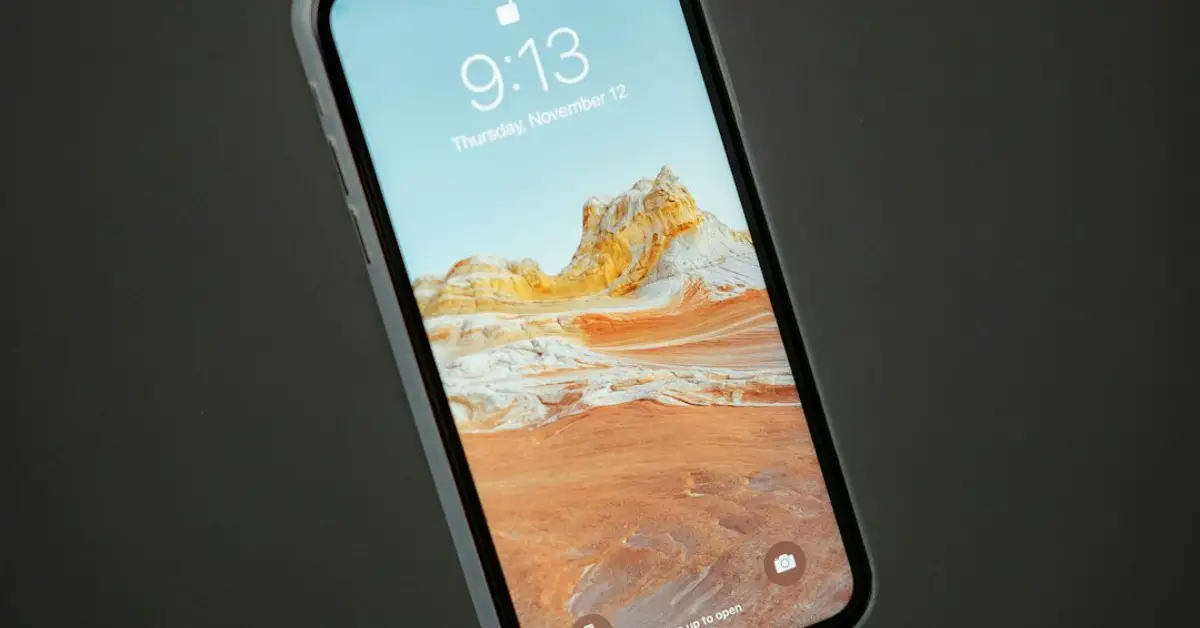Yes, you can connect your phone to a projector using a compatible cable or wireless connection. By connecting your phone to a projector, you can easily display and share content from your phone on a larger screen, making it ideal for presentations, watching movies, or sharing photos and videos with a group of people.
Connecting your phone to a projector opens up a world of possibilities, allowing you to enjoy a larger display for a more immersive experience. Whether you need to present slideshows for work, stream your favorite shows at home, or showcase photos at an event, connecting your phone to a projector can enhance your viewing experience and make sharing content easier.
In this blog, we will explore the different methods you can use to connect your phone to a projector and provide tips for optimizing your setup.
Table of Contents
Introduction To Phone-to-projector Connections
Discover seamless phone-to-projector connections for an enhanced viewing experience. Easily connect your phone to a projector for presentations or entertainment purposes. Enjoy the convenience of projecting content directly from your phone onto a larger screen.
Why Connect Your Phone To A Projector?
Connecting your phone to a projector opens up a world of possibilities, allowing you to share content from your mobile device on a larger screen. Whether you’re giving a presentation, sharing photos and videos, or even playing mobile games, the ability to connect your phone to a projector provides unparalleled versatility and convenience.
Benefits Of Mobile Presentations
Mobile presentations offer a range of benefits, including the ability to deliver dynamic and engaging content on the go. With the increasing reliance on mobile devices for work and leisure, the ability to seamlessly connect your phone to a projector enables you to deliver presentations and share content without the need for a traditional computer or bulky equipment.
Types Of Projectors Compatible With Phones
When it comes to connecting your phone to a projector, it’s essential to ensure compatibility. Different types of projectors are available, each with its own features and capabilities. Let’s explore the types of projectors that are compatible with phones.
Dlp And Lcd Projectors
DLP and LCD projectors are widely used for connecting phones. They offer high-quality image reproduction and are compatible with various devices, including smartphones. These projectors use advanced technology to display clear and vibrant images, making them suitable for presentations, movie nights, and other purposes.
Smart Projectors
Smart projectors are designed to seamlessly connect with smartphones and other mobile devices. They typically feature built-in Wi-Fi or Bluetooth connectivity, allowing for easy screen mirroring and content sharing. With their user-friendly interfaces, smart projectors offer a hassle-free experience when connecting to phones, making them an ideal choice for modern users.
Essential Equipment And Accessories
When it comes to connecting your phone to a projector, having the right equipment and accessories is essential. Choosing the right cables and adapter options for different phone models can make the process smooth and hassle-free.
Choosing The Right Cables
Ensure that you select compatible cables that can connect your phone to the projector. Look for cables with HDMI, USB-C, or MHL connectors to ensure a secure and reliable connection.
Adapter Options For Different Phone Models
For iPhone users, consider using a Lightning to HDMI adapter. Android users might need a USB-C to HDMI adapter or an MHL adapter, depending on their phone model.
Wired Connection Methods
You can connect your phone to a projector using wired connection methods like HDMI or USB. This allows you to easily display content from your phone on a larger screen for presentations or entertainment purposes.
Connecting your phone to a projector is an excellent way to display your presentations, pictures, or videos on a large screen. Wired connections are the most reliable way to connect your phone to a projector. In this article, we will discuss the most common wired connection methods, including HDMI and USB to HDMI adapters.Hdmi: The Universal Solution
The HDMI (High-Definition Multimedia Interface) is a universal solution for connecting your phone to a projector. It provides high-quality audio and video signals, making it perfect for presentations, movies, and gaming. To connect your phone to a projector using HDMI, you need an HDMI cable and an HDMI adapter for your phone. Most phones have a micro HDMI or USB-C port, so you will need an adapter that supports your phone’s port. Once you have the HDMI adapter and cable, connect the adapter to your phone and the cable to the projector. The projector should automatically detect your phone, and you can start displaying your content.Using Usb To Hdmi Adapters
If your phone doesn’t have an HDMI port, you can still connect it to a projector using a USB to HDMI adapter. These adapters are compact and easy to use, making them a popular choice for people who frequently give presentations. To use a USB to HDMI adapter, you need to connect the adapter to your phone’s USB port and the HDMI cable to the adapter. Once connected, the projector should detect your phone, and you can start displaying your content. However, not all adapters are created equal, and you should ensure that the adapter you purchase is compatible with your phone and supports the resolution you need. In conclusion, wired connections are the most reliable way to connect your phone to a projector. HDMI and USB to HDMI adapters are the most common wired connection methods. HDMI is the universal solution, while USB to HDMI adapters are compact and easy to use. Choose the method that best suits your needs, and you’ll be able to display your content on a large screen with ease.Wireless Connection Techniques
Connecting your phone to a projector wirelessly is a convenient way to share your content with a larger audience. There are several wireless connection techniques that you can use to connect your phone to a projector, including Bluetooth, Wi-Fi, and screen mirroring apps.
Bluetooth Connectivity
Bluetooth is a wireless technology that allows you to connect your phone to a projector without the need for cables or wires. To use Bluetooth connectivity, your projector must have a Bluetooth receiver or adapter. You can then pair your phone with the projector by turning on Bluetooth on both devices and selecting the projector from the list of available devices. Once connected, you can stream your phone’s content to the projector.
Wi-fi And Screen Mirroring Apps
Wi-Fi and screen mirroring apps are another way to connect your phone to a projector wirelessly. Many projectors come with built-in Wi-Fi, while others require a Wi-Fi dongle or adapter. Once your projector is connected to Wi-Fi, you can use screen mirroring apps like Miracast, Chromecast, or AirPlay to mirror your phone’s screen on the projector. This allows you to share your photos, videos, and presentations with a larger audience.
Overall, wireless connection techniques like Bluetooth and Wi-Fi can make it easy to connect your phone to a projector without the need for cables or wires. Whether you’re sharing photos, videos, or presentations, these wireless connection techniques can help you share your content with a larger audience.
Step-by-step Setup For Wired Connections
In this section, we will guide you through the step-by-step setup for wired connections to connect your phone to a projector. This method allows for a reliable and stable connection, ensuring that you can seamlessly project your phone’s content onto a larger screen for presentations, movie nights, or sharing photos and videos with a larger audience.
Connecting Cables And Adapters
The first step in setting up a wired connection between your phone and a projector is to gather the necessary cables and adapters. You will typically need an HDMI or USB-C to HDMI cable, depending on the ports available on your phone and the projector. If your phone does not have an HDMI port, you may need additional adapters to convert the signal to a compatible format for the projector.
Once you have the required cables and adapters, follow these steps to establish the physical connection:
- Turn off both the phone and the projector before making any connections to avoid potential damage.
- Connect one end of the HDMI or USB-C to HDMI cable to the corresponding port on your phone. Ensure a secure connection to prevent any signal interruptions during projection.
- Connect the other end of the cable to the HDMI input port on the projector. If using adapters, connect them in line with the cable to ensure compatibility between the phone and the projector.
- Once all connections are secure, power on the projector and then turn on your phone. The devices should recognize the connection, and the projector should display your phone’s screen.
Configuring Phone Settings For Projection
After establishing the physical connection, it’s essential to configure your phone’s settings to enable projection. Depending on your phone model and operating system, the steps may vary slightly, but the general process involves the following:
- Access the settings menu on your phone and navigate to the display or connectivity settings.
- Locate the “Screen Mirroring,” “Cast,” or “HDMI Connection” option, and select it to initiate the projection process.
- Follow any on-screen prompts to confirm the connection and select the appropriate display mode for the projector. This may include options for screen mirroring, extended desktop, or other projection modes based on your specific needs.
- Once the settings are configured, your phone should start projecting its content onto the connected projector, allowing you to enjoy a larger display for your videos, presentations, or other media.
Setting Up Wireless Projection
Setting up wireless projection allows you to seamlessly connect your phone to a projector, offering flexibility and convenience. Whether for work presentations, movie nights, or sharing photos with friends, wireless projection simplifies the process and enhances the overall experience.
Using Built-in Projector Wi-fi
Many modern projectors come equipped with built-in Wi-Fi capabilities, enabling direct connection to your smartphone. To utilize this feature, ensure both your phone and the projector are connected to the same Wi-Fi network. Then, access the projector’s Wi-Fi settings and follow the on-screen instructions to establish the connection. Once connected, you can easily mirror your phone’s screen onto the projector, providing a hassle-free wireless projection experience.
Leveraging Third-party Apps For Screen Mirroring
If your projector does not have built-in Wi-Fi, you can utilize third-party apps for screen mirroring. Numerous apps available for both Android and iOS devices enable seamless wireless connectivity to projectors. Simply download the preferred app, follow the setup instructions, and establish a connection between your phone and the projector. These apps often offer additional features such as screen recording and annotation, enhancing the versatility of your wireless projection setup.
Troubleshooting Common Issues
When connecting your phone to a projector, you may encounter common issues that can hinder a seamless experience. Troubleshooting these issues is essential to ensure a successful connection and optimal display quality.
Solving Connectivity Problems
If you experience connectivity problems when attempting to connect your phone to a projector, there are several steps you can take to address the issue:
- Ensure that both your phone and the projector are connected to the same Wi-Fi network, if applicable.
- Restart both your phone and the projector to reset any potential connectivity issues.
- Check for any software updates on your phone and the projector to ensure compatibility.
Dealing With Resolution And Aspect Ratio Issues
Resolution and aspect ratio issues can impact the quality of the projected image from your phone. To address these issues, consider the following troubleshooting steps:
- Adjust the display settings on your phone to match the native resolution and aspect ratio supported by the projector.
- Ensure that the content you are trying to display is compatible with the resolution and aspect ratio capabilities of the projector.
- If possible, use a dedicated adapter or cable to connect your phone to the projector, ensuring compatibility with the display settings.
Best Practices For A Successful Presentation
Connecting your phone to a projector is a convenient way to share content during presentations. To ensure a smooth and successful presentation, it’s essential to follow some best practices.
Pre-presentation Checks
- Check projector compatibility with your phone model.
- Ensure both devices are fully charged.
- Test the connection and adjust settings beforehand.
Tips For Maintaining Connection Stability
- Use a high-quality HDMI or wireless adapter.
- Avoid running multiple apps in the background.
- Stay within the recommended distance for connectivity.
Frequently Asked Questions
Can I Connect My Iphone To A Projector With Usb?
Yes, you can connect your iPhone to a projector with USB using an adapter cable.
How Can I Connect My Phone To A Projector Without Usb?
To connect your phone to a projector without USB, use wireless options like Bluetooth or Wi-Fi screen mirroring.
Why Won’t My Projector Play Movies From My Phone?
Your projector may not play movies from your phone due to incompatible file formats or connection issues. Ensure file format compatibility and use the correct cables for connection.
Can You Use A Usb On A Projector?
Yes, you can use a USB on a projector to display content from a USB drive.
Conclusion
Connecting your phone to a projector is simple and convenient. With the right cables or wireless technology, you can easily display your phone’s content on a larger screen for presentations or entertainment. Embrace the versatility and ease of phone-to-projector connectivity for seamless sharing and viewing experiences.