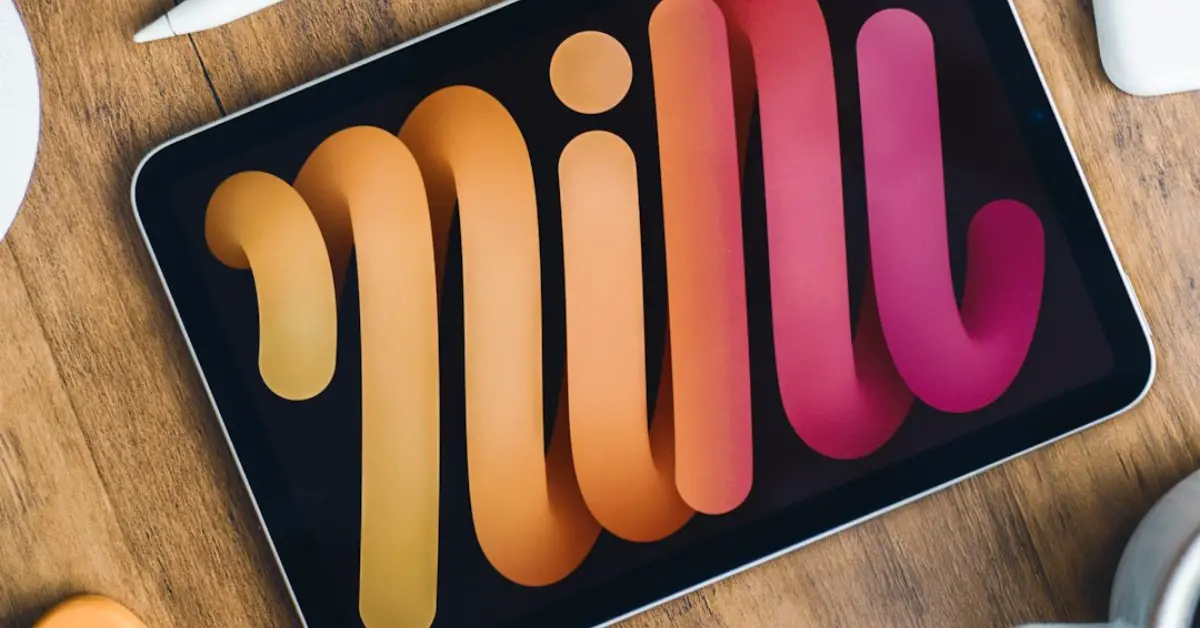Yes, you can connect your iPad to a projector using an HDMI adapter for video output. Connecting your iPad to a projector allows you to display content from your device on a larger screen, making it ideal for presentations, movies, or sharing photos and videos with a group.
This setup is convenient for both personal and professional use, providing a seamless way to showcase your iPad’s content in various settings. By following a few simple steps, you can easily connect your iPad to a projector and enjoy an enhanced viewing experience with a larger audience.
Let’s explore how you can set up this connection and make the most of your iPad’s display capabilities.
Table of Contents
Introduction To Connecting Ipad To A Projector
Benefits Of Projector Connectivity
Connecting your iPad to a projector offers numerous benefits that enhance your viewing and presentation experience. By harnessing the power of this connection, you gain access to a larger display, enabling better visibility and engagement for your audience. Additionally, it provides seamless integration for sharing content, whether it be for work, education, or entertainment.
Common Usage Scenarios
When it comes to common usage scenarios, iPad-to-projector connectivity proves invaluable in various settings. From delivering impactful presentations in professional settings to enjoying immersive movie nights at home, the versatility of this connection knows no bounds. Furthermore, it facilitates interactive learning experiences in educational environments, fostering enhanced engagement and comprehension among students.
Basic Requirements For Connection
Types Of Projectors
There are different types of projectors available, including traditional VGA projectors, HDMI projectors, and wireless projectors. Ensure that your iPad and the projector have compatible ports for seamless connectivity.
Essential Ipad Settings
Before connecting your iPad to a projector, make sure that you have the necessary adapters and cables. Also, ensure that the iPad’s display settings are configured for the best output on the projector.
Wired Connection Methods
When it comes to connecting your iPad to a projector, you have a few wired connection methods at your disposal. These methods allow you to mirror your iPad’s screen onto a larger display, making it perfect for presentations, watching movies, or sharing content with a larger audience.
Using Hdmi Adapters
To connect your iPad to a projector using a wired method, you can utilize an HDMI adapter. This method involves connecting one end of the HDMI adapter to your iPad and the other end to the projector’s HDMI port. Ensure that the HDMI adapter is compatible with your iPad model. Once connected, your iPad’s screen will be mirrored onto the projector, allowing you to share content seamlessly.
Vga Adapter Connection
Another wired connection method involves using a VGA adapter. With this method, you can connect your iPad to a projector that supports VGA input. Simply plug one end of the VGA adapter into your iPad and the other end into the projector’s VGA port. Remember to check the compatibility of the VGA adapter with your iPad model. Once connected, your iPad’s display will be projected onto the larger screen, enabling you to deliver presentations or enjoy multimedia content.
Wireless Connection Options
Easily connect your iPad to a projector using wireless options for seamless presentations and entertainment. With the right technology, you can wirelessly mirror your iPad screen onto a projector without any hassle. Transform your viewing experience without the need for cables or complicated setups.
If you want to connect your iPad to a projector wirelessly, there are a few different options available. Let’s take a look at the most popular ones.Utilizing Airplay
One of the easiest ways to connect your iPad to a projector wirelessly is by using AirPlay. This feature allows you to mirror your iPad’s screen on a larger display, such as a projector. To use AirPlay, you’ll need an Apple TV or an AirPlay-enabled projector. Once you have the necessary equipment, simply connect your iPad and your projector to the same Wi-Fi network, and then activate AirPlay on your iPad. You should now be able to see your iPad’s screen on the projector.Third-party Apps And Tools
If you don’t have an Apple TV or an AirPlay-enabled projector, you can still connect your iPad to a projector wirelessly by using third-party apps and tools. There are many different apps available that allow you to stream content from your iPad to a projector, such as Reflector, AirServer, and Mirroring360. These apps work by creating a virtual AirPlay receiver on your computer, which allows you to mirror your iPad’s screen on the computer and then project it onto the larger display. In addition to apps, there are also hardware tools available that can help you connect your iPad to a projector wirelessly. For example, the Apple Digital AV Adapter allows you to connect your iPad to an HDMI-enabled projector, while the Belkin Miracast Video Adapter allows you to mirror your iPad’s screen on a projector without the need for cables. Overall, there are many different wireless connection options available for connecting your iPad to a projector. Whether you choose to use AirPlay or a third-party app or tool, you should be able to enjoy your iPad’s content on a larger screen without the need for cables or other physical connections.Step-by-step Connection Guide
Easily connect your iPad to a projector with our step-by-step guide for seamless presentations and entertainment. Follow simple instructions to link your devices and enjoy a larger screen experience hassle-free.
If you’re wondering whether you can connect your iPad to a projector, the answer is a resounding “yes!” Connecting your iPad to a projector can be incredibly useful, whether you’re giving a presentation at work or school, or simply want to enjoy a movie on a larger screen. In this step-by-step guide, we’ll walk you through the process of connecting your iPad to a projector.Preparing Your Devices
Before you can connect your iPad to a projector, you’ll need to make sure you have the right cables and adapters. Here’s what you’ll need:- An iPad with a Lightning port (most modern iPads have this)
- A projector with an HDMI port (most modern projectors have this)
- An HDMI cable
- An Apple Digital AV Adapter (this is the adapter that will allow you to connect your iPad to the HDMI cable)
- Plug one end of the HDMI cable into the HDMI port on your projector
- Plug the other end of the HDMI cable into the Apple Digital AV Adapter
- Plug the Apple Digital AV Adapter into your iPad’s Lightning port
- Turn on your projector and set it to the correct input source (this will be the HDMI input)
- Turn on your iPad
- Your iPad’s screen should now be visible on the projector. If it’s not, make sure you’ve selected the correct input source on your projector, and that the cables are securely connected.
Troubleshooting Common Issues
While connecting your iPad to a projector is usually a straightforward process, there are a few common issues you might run into. Here are some troubleshooting tips:- If your iPad’s screen isn’t showing up on the projector, make sure you’ve selected the correct input source on your projector, and that the cables are securely connected.
- If the image on the projector is distorted or blurry, try adjusting the resolution on your iPad. You can do this by going to Settings > Display & Brightness > Resolution.
- If you’re not getting any sound from the projector, make sure the volume on your iPad is turned up, and that your projector is set to the correct audio input source.
- If your iPad’s battery is running low, it’s a good idea to plug it into a power source while you’re using it with the projector.
Optimizing Display Settings
Adjusting Resolution And Aspect Ratio
When connecting your iPad to a projector, adjusting the resolution and aspect ratio is crucial for ensuring optimal display quality. Mismatched settings can result in distorted or pixelated images, compromising the visual experience for your audience. To avoid this, it’s essential to match the resolution and aspect ratio of your iPad to that of the projector. This can be done through the iPad’s display settings, allowing for seamless compatibility.
Best Practices For Visual Clarity
When striving for exceptional visual clarity, there are several best practices to consider. Firstly, ensure adequate lighting in the presentation area, as this can significantly impact the visibility of the projected content. Additionally, selecting high-quality images and graphics can enhance the overall clarity of the display. Finally, adjusting the focus and positioning of the projector to optimize the sharpness and visibility of the projected content is essential.
Advanced Tips And Tricks
When it comes to connecting your iPad to a projector, there are advanced tips and tricks that can enhance your experience. From improving audio output to utilizing external controls, these techniques can take your presentations and media viewing to the next level.
Enhancing Audio Output
To enhance the audio output when connecting your iPad to a projector, consider using external speakers or a sound system. This can significantly improve the sound quality and ensure that your audience hears every detail of your presentation or enjoys an immersive audio experience when watching videos or listening to music.
Utilizing External Controls
Utilize external controls such as a wireless presenter or a Bluetooth remote to navigate through your presentation or media content seamlessly. This allows you to move around the room and engage with your audience while maintaining full control over what is being displayed on the projector screen.
Case Studies And Real-life Applications
Educational Use Cases
When it comes to educational use cases, connecting an iPad to a projector opens up a world of possibilities for interactive learning. Teachers can easily share educational videos, conduct engaging presentations, and showcase interactive apps to enrich the learning experience. Moreover, students can also benefit from this technology by presenting their projects and collaborating on group assignments using the projector as a display medium.
Business Presentation Success Stories
Business professionals have seen remarkable success by connecting their iPads to projectors during presentations. With the ability to deliver visually captivating slideshows, interactive demos, and real-time data analysis, presenters can effectively capture and maintain the audience’s attention. Moreover, the portability and simplicity of the iPad make it an ideal tool for impromptu meetings and on-the-go presentations, enhancing flexibility and productivity in the corporate world.
Frequently Asked Questions
How To Connect Ipad To Hdmi Port?
To connect iPad to HDMI port, use a Lightning to HDMI adapter. Plug one end into iPad and the other into HDMI port. Select HDMI input on TV to view iPad screen.
Can You Project An Image From Your Ipad?
Yes, you can project an image from your iPad using AirPlay or a compatible adapter.
How Do I Project My Ipad To A Projector?
To project your iPad to a projector, use an HDMI or VGA adapter and connect it to the projector. Then, select the correct input source on the projector for the connection. Adjust the iPad display settings if needed to optimize the projection quality.
Do Projectors Work With Ipads?
Yes, projectors can work with iPads by connecting them using HDMI or wireless technology.
Conclusion
Connecting your iPad to a projector is simple and convenient. With the right adapter, you can easily display your iPad screen for presentations or entertainment purposes. Follow the steps outlined in this guide to seamlessly connect and enjoy a larger display experience.