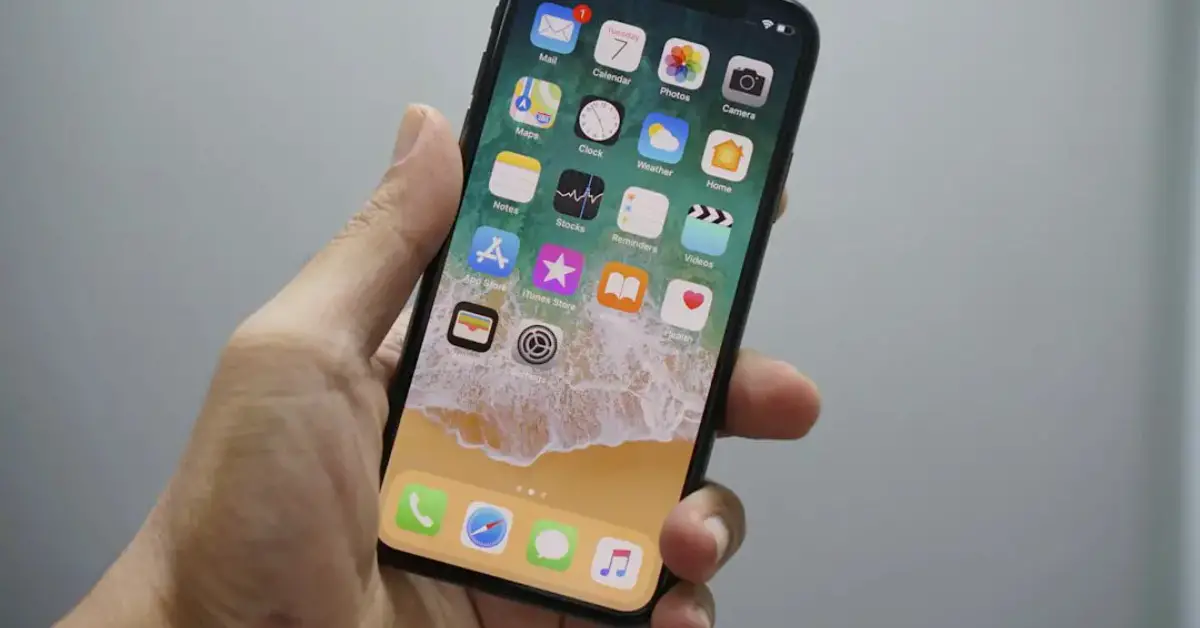Yes, an iPhone can connect to a projector using a compatible adapter or wireless technology. This allows users to display content from their iPhone on a larger screen, making it ideal for presentations, watching videos, or sharing photos with a group.
Connecting your iPhone to a projector can enhance the viewing experience and provide a convenient way to share information in various settings. Whether you are in a meeting, classroom, or social gathering, the ability to connect your iPhone to a projector opens up a world of possibilities for sharing and presenting content.
In this blog post, we will explore the different methods and benefits of connecting your iPhone to a projector, as well as provide tips for a seamless connection process.
Table of Contents
Introduction To Iphone And Projector Connectivity
Yes, an iPhone can connect to a projector using a variety of methods, including wired and wireless options. With the right cables or adapters, you can easily display your iPhone’s screen on a projector, making it convenient for presentations, watching videos, or sharing content with a larger audience.
Benefits Of Connecting Your Iphone To A Projector
Common Uses In Education And Business
Introduction to iPhone and Projector Connectivity: Connecting your iPhone to a projector opens up a world of possibilities for sharing content on a larger screen. The ease and convenience of this connectivity make it a popular choice for both personal and professional use.
Benefits of Connecting Your iPhone to a Projector: Enhance your presentations by projecting images and videos from your iPhone onto a larger display. Enjoy a seamless viewing experience with high-quality visuals and clear sound.
Common Uses in Education and Business: In educational settings, teachers can use this technology to engage students with interactive lessons and multimedia content. Likewise, professionals can conduct impactful presentations and collaborate effectively during meetings by connecting their iPhones to projectors.
Essential Requirements For Connection
Connecting your iPhone to a projector can be a convenient way to share content with a larger audience. However, to successfully establish this connection, you need to meet certain essential requirements. This includes having the right type of projector, as well as the necessary cables and adapters.
Types Of Projectors Compatible With Iphones
When it comes to connecting an iPhone to a projector, it’s crucial to ensure that the projector itself is compatible with the device. Most modern projectors are equipped with HDMI or USB ports, which are essential for establishing a connection with an iPhone. Look for projectors that explicitly advertise compatibility with iOS devices to ensure a seamless connection experience.
Required Cables And Adapters
To connect your iPhone to a projector, you’ll need the appropriate cables and adapters. For newer iPhone models that use a Lightning port, an HDMI adapter or a Lightning to HDMI cable is essential. If your projector supports USB connectivity, you may also require a USB to Lightning adapter. It’s important to ensure that the cables and adapters you choose are MFi certified to guarantee compatibility and reliability.
Step-by-step Connection Guide
Looking to connect your iPhone to a projector? This step-by-step connection guide will walk you through the process, ensuring you can seamlessly display your device’s content on the big screen.
Connecting Via Hdmi
To connect your iPhone to a projector using an HDMI cable, follow these simple steps:
- Connect one end of the HDMI cable to the projector’s HDMI port.
- Use a Lightning to HDMI adapter to connect the other end of the cable to your iPhone’s Lightning port.
- Once connected, the projector should display your iPhone’s screen, allowing you to share videos, photos, presentations, and more.
Using Wireless Adapters
Alternatively, you can connect your iPhone to a projector wirelessly using a compatible wireless adapter. Here’s how:
- Plug the wireless adapter into the projector’s HDMI port.
- Follow the manufacturer’s instructions to connect your iPhone to the adapter via Wi-Fi or Bluetooth.
- Once connected, you can wirelessly mirror your iPhone’s screen on the projector, providing a convenient and cable-free solution.
Troubleshooting Common Issues
Connect your iPhone to a projector by using an adapter for seamless screen sharing. Troubleshoot any connection issues for a smooth presentation experience.
Resolving Connectivity Problems
If you’re experiencing connectivity issues when trying to connect your iPhone to a projector, there are a few things you can try to troubleshoot the problem. First, make sure that your projector is compatible with iOS devices. Some projectors may require additional adapters or cables to work with iPhones. If your projector is compatible, try restarting both your iPhone and the projector. This can often resolve connectivity issues. Make sure that both devices are connected to the same Wi-Fi network, and that your iPhone is not in airplane mode. If you’re still experiencing issues, try resetting your network settings on your iPhone. This can be done by going to Settings > General > Reset > Reset Network Settings. Keep in mind that this will reset all of your network settings, including saved Wi-Fi passwords.Enhancing Video And Audio Quality
If you’ve successfully connected your iPhone to a projector but are experiencing poor video or audio quality, there are a few things you can do to improve it. First, make sure that your projector is set to the correct input source. Next, try adjusting the resolution settings on your iPhone. Go to Settings > Display & Brightness > Display Zoom, and choose the option that displays more content. This will increase the resolution of your iPhone’s display, resulting in better quality when projected onto a screen. If you’re experiencing audio issues, try adjusting the volume settings on both your iPhone and the projector. Make sure that your iPhone’s volume is turned up all the way, and that the projector’s volume is not set too low. Overall, connecting your iPhone to a projector can be a great way to share content with a larger audience. By following these troubleshooting tips, you can ensure that your connection is stable and that your video and audio quality are the best they can be.Optimizing Your Presentation Setup
Enhance your presentation by connecting your iPhone to a projector for seamless display compatibility. Utilize the iPhone’s connectivity options to project your content effectively and engage your audience effortlessly. Streamline your setup for a professional and impactful presentation experience.
Best Practices For Projector Settings
When it comes to connecting an iPhone to a projector, optimizing your presentation setup is crucial. One of the most important aspects of this setup is configuring your projector settings. Here are some best practices to ensure your projector settings are optimized for your iPhone:- Make sure your projector is compatible with your iPhone and is equipped with the necessary ports and cables.
- Adjust the projector’s resolution to match your iPhone’s display settings.
- Ensure the projector’s brightness, contrast, and color settings are adjusted to display your presentation clearly.
- Turn off any unnecessary settings on the projector, such as keystone correction, to avoid distortion of your presentation.
Tips For Effective Presentation Delivery
Connecting your iPhone to a projector is just the first step in delivering an effective presentation. Here are some tips to ensure your presentation delivery is optimized:- Practice your presentation beforehand to ensure you are familiar with the content and can deliver it smoothly.
- Use visuals, such as images and videos, to enhance your presentation and keep your audience engaged.
- Speak clearly and at a steady pace to ensure your audience can follow along with your presentation.
- Engage with your audience by asking questions and encouraging participation.
Advanced Integration Techniques
One of the advanced integration techniques for connecting an iPhone to a projector involves utilizing specialized apps to enhance functionality. These apps provide additional features such as remote control, annotation tools, and media streaming capabilities, offering a more seamless and interactive presentation experience.
Another advanced integration technique is exploring AirPlay, which enables wireless display mirroring from an iPhone to a compatible projector. This allows for convenient and cable-free connectivity, ideal for collaborative environments and impromptu presentations.
Security Considerations
When connecting your iPhone to a projector, it’s crucial to consider security implications. Protecting your data during presentations and employing secure connection methods are essential to safeguarding sensitive information.
Protecting Your Data During Presentations
During presentations, it’s important to ensure that your sensitive data remains secure. Avoid displaying private information on the projector screen, as it could be visible to unauthorized individuals. Utilize screen mirroring features to only showcase the content you intend to share.
Consider using a privacy screen protector for your iPhone to prevent visual eavesdropping from nearby individuals. This can help protect your data from prying eyes, especially in public settings.
Secure Connection Methods
When connecting your iPhone to a projector, prioritize secure connection methods to prevent unauthorized access to your device and data. Use a trusted wireless network or employ a wired connection to minimize the risk of potential security breaches.
Consider utilizing a virtual private network (VPN) when connecting to external projectors or networks. This can help encrypt your data and ensure a secure connection, minimizing the risk of unauthorized interception of sensitive information.
Future Trends In Mobile-to-projector Technology
Exploring the realm of technology, one question that frequently arises is: Can an iPhone connect to a projector? Let’s delve into the future trends in mobile-to-projector technology.
Emerging Technologies To Watch
Advancements in wireless connectivity and compatibility have paved the way for seamless integration between iPhones and projectors. The advent of wireless projection technologies is revolutionizing how we share content.
Predictions For Iphone And Projector Integration
The future holds exciting possibilities for iPhone and projector integration. With the rise of augmented reality (AR) and virtual reality (VR) applications, the demand for enhanced mobile-to-projector connectivity is on the rise.
Frequently Asked Questions
Can I Connect My Phone To Projector With Usb?
Yes, you can connect your phone to a projector with USB for screen mirroring or presentations.
Why Is My Iphone Not Connecting To My Projector?
Ensure iPhone and projector are compatible, use proper cables, restart devices, update software, check settings.
Do Iphone Projectors Work?
Yes, iPhone projectors work by displaying the screen content on a larger surface for viewing.
Does The Iphone Support Hdmi Output?
Yes, the iPhone supports HDMI output through an adapter, allowing users to connect their device to external displays.
Conclusion
To sum up, connecting an iPhone to a projector is a convenient way to share content. By using the right adapter or wireless technology, you can easily display your phone’s screen on a larger display. Embracing this technology can enhance presentations, entertainment experiences, and overall productivity.