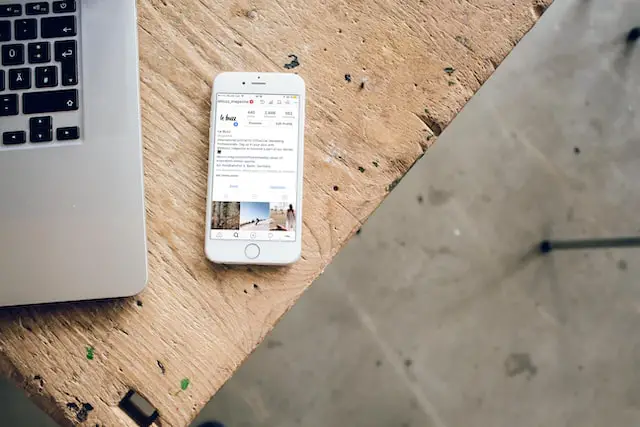Are you looking to connect your Android phone to a projector for an upcoming presentation or movie night? It’s actually easier than you might think! In this tutorial, we’ll show you how to connect your Android phone to a projector step-by-step. Whether you’re using a wired connection or a wireless connection, our guide covers all the necessary steps to get your phone projecting in no time. So, if you’re ready to learn how to connect your Android phone to a projector, let’s get started!
Table of Contents
How to Connect Android Phone to Projector?
There are several ways to connect your Android phone to a projector, depending on the type of projector and phone you have. Here are the most common methods:
- Using a HDMI cable: Most modern phones and projectors have a HDMI port, which allows you to connect the two devices using a HDMI cable. Simply connect one end of the HDMI cable to the HDMI port on your phone, and the other end to the HDMI port on the projector. Once connected, switch the projector to the correct HDMI input and your phone’s screen should be displayed on the projector.
- Using a digital AV adapter: If your phone doesn’t have a HDMI port, you may be able to use a digital AV adapter to connect it to the projector. These adapters usually have a HDMI port on one end and a USB port on the other end, and they allow you to connect your phone to the projector using a HDMI cable. Simply connect the HDMI end of the cable to the projector and the USB end to the adapter, then connect the adapter to your phone using a compatible USB cable.
- Using a wireless connection: If your projector supports it, you may be able to connect your phone wirelessly using a technology such as Miracast or Chromecast. To do this, you’ll need to make sure that both your phone and projector support the same wireless technology. Once you’ve verified this, follow the instructions provided by the manufacturer to establish a connection between your phone and projector.
- Using a smart TV: If you have a smart TV that supports screen mirroring, you may be able to use it as a middleman to connect your phone to the projector. To do this, simply follow the instructions provided by the manufacturer to establish a screen mirroring connection between your phone and the smart TV, then connect the TV to the projector using a HDMI cable.
How do I Mirror my Android to My Projector?
To mirror your Android phone’s screen to a projector, you’ll need to make sure that both your phone and projector are compatible with a screen mirroring technology such as Miracast or Chromecast.
If both devices support the same screen mirroring technology, follow these steps to establish a connection:
- On your Android phone, go to Settings > Display > Cast Screen.
- Select your projector from the list of available devices.
- If prompted, enter the PIN displayed on your projector.
- Your phone’s screen should now be mirrored on the projector.
If your projector doesn’t support screen mirroring, you can try using a HDMI cable or a digital AV adapter to connect your phone to the projector.
How to Connect Android Phone to Projector via USB?
To connect your Android phone to a projector via USB, you’ll need a digital AV adapter and a compatible USB cable. Here’s a step-by-step guide on how to do it:
- First, make sure that both your phone and projector are turned off.
- Connect one end of the USB cable to the digital AV adapter, and the other end to your phone.
- Connect the HDMI end of the digital AV adapter to the projector.
- Turn on the projector and select the correct HDMI input.
- Turn on your phone and unlock it.
- Your phone’s screen should now be displayed on the projector.
If you run into any issues, try the following troubleshooting steps:
- Make sure that the digital AV adapter and HDMI cable are securely connected to both your phone and projector.
- Check that you have selected the correct HDMI input on the projector.
- Try using a different HDMI cable or digital AV adapter.
- Restart both your phone and projector and try again.
How to Connect an Android Device to a Projector via Wire?
Connect your Android device to a projector using a wired connection, you’ll need a digital AV adapter and a compatible USB cable. Here’s a step-by-step guide on how to do it:
- First, make sure that both your device and projector are turned off.
- Connect one end of the USB cable to the digital AV adapter, and the other end to your device.
- Connect the HDMI end of the digital AV adapter to the projector.
- Turn on the projector and select the correct HDMI input.
- Turn on your device and unlock it.
- Your device’s screen should now be displayed on the projector.
If you run into any issues, try the following troubleshooting steps:
- Make sure that the digital AV adapter and HDMI cable are securely connected to both your device and projector.
- Check that you have selected the correct HDMI input on the projector.
- Try using a different HDMI cable or digital AV adapter.
- Restart both your device and projector and try again.
Conclusion
Connecting your Android device to a projector can enhance your viewing experience and make it easier to share content with a group. There are several ways to do this, including using a HDMI cable, a digital AV adapter, a wireless connection, or a smart TV as a middleman. No matter which method you choose, the process is relatively straightforward and can be accomplished with a little bit of preparation and the right equipment. By following the steps outlined in this tutorial, you should be able to connect your Android device to a projector and start enjoying your content in no time.